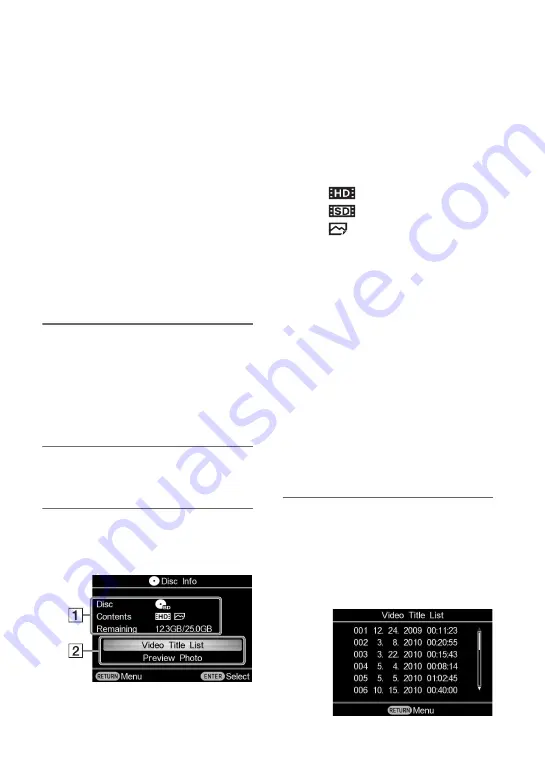
54
You can check the information, such as
type of recorded contents, remaining
capacity, etc., about a disc created with this
unit. You can check images by playing back
SD (Standard Definition) videos or photos.
b
Notes
• You cannot play back discs created with a video
device other than this unit. This unit does not
support playback of commercial DVDs or
contents on a memory card inserted to this unit.
• When you preview a video, there is no sound.
• You cannot output videos to an external device,
such as a TV.
• You cannot play back HD (High Definition)
videos on the disc.
1
Turn on this unit and insert a disc
created with this unit.
z
Hint
• If you insert a finalized disc after turning on this
unit, the [Disc Info] display appears. You can
skip steps 2 and 3.
2
Press the RETURN button.
The [Menu] display appears.
3
Press
V
or
v
to select [Disc Info],
and press the ENTER button.
The Disc Information screen appears.
A
Disc Information
[
Disc:
]
Displays the type of disc.
[
Contents:
]
Displays contents recorded on the
disc.
High Definition videos
Standard Definition videos
Photo
[
Remaining:
]
* (remaining/total)
Displays remaining capacity of disc.
B
Options for viewing
The following options appear on the
screen according to the contents
recorded on the disc.
[
Video Title List
]
Displays the title list of HD (High
Definition) videos.
[
Preview Video
]
Previews SD (Standard Definition)
videos.
[
Preview Photo
]
Previews photos.
To preview the Video Title List
Press
V
or
v
to select [Video Title List],
and press the ENTER button.
A list of titles by shooting date of HD (High
Definition) videos appears. You cannot
preview HD (High Definition) videos.
Previewing disc
Viewing Disc Information
Previewing Videos/Photos
*
Remaining capacity displayed should
be used only as a general guide.
Summary of Contents for VBD-MA1
Page 81: ......
Page 82: ......
Page 83: ......
Page 84: ...P N 7925000103A Sony Corporation Printed in China ...






























