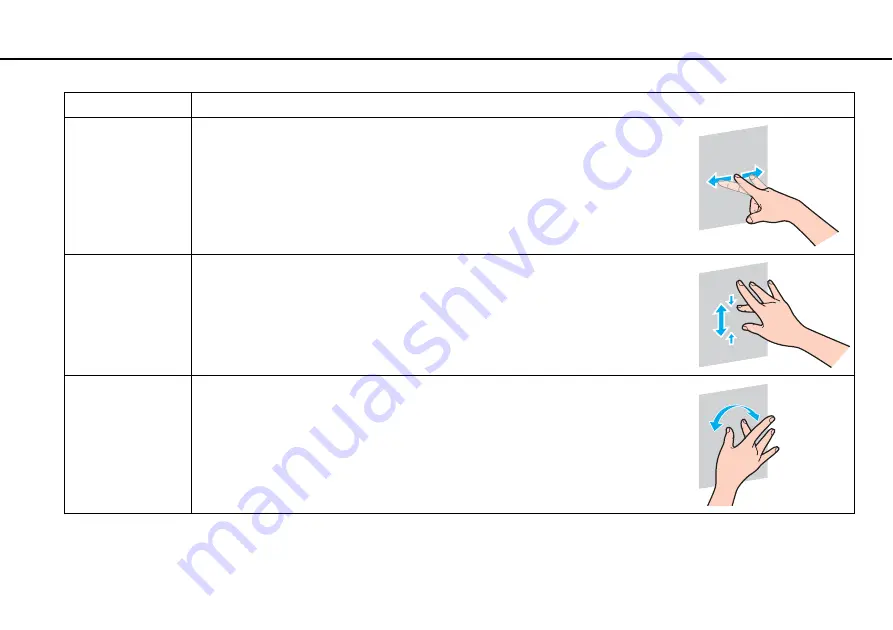
41
Using Your VAIO Computer >
Using the Touch Screen
Flick
Put a finger on the touch screen and slide it linearly in quick motion.
You can assign an individual task to up to eight flicks. There are four default flick
assignments: you can flick left to move backward, flick right to move forward, flick up
to scroll up, and flick down to scroll down. When a flick gesture is successfully
recognized, an icon appears with a description of the assignment on the desktop.
To add or change the flick assignments, click
Start
,
Control Panel
,
Hardware and
Sound
, and
Pen and Touch
to access the
Flick
tab.
Zoom
With some software applications, you can pinch on the touch screen with two fingers
for zooming. Pinch open to zoom in or pinch close to zoom out.
Rotate
With some software applications, such as photo viewer software, you can put two
fingers on the touch screen and slide them in circles to rotate the underlying object.
Gesture
Description
















































