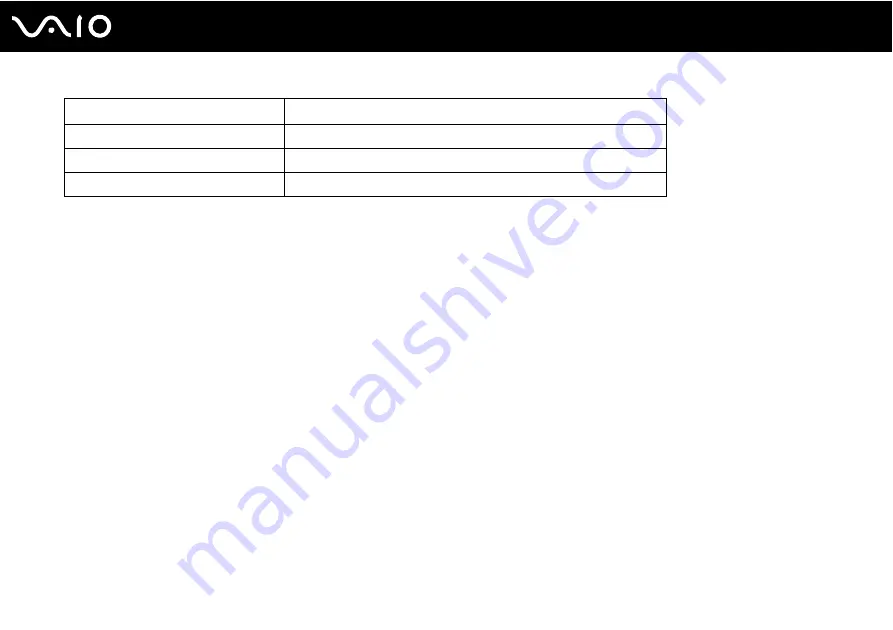
35
Using Your VAIO Computer
✍
At your very first Windows startup, you are prompted to calibrate the touch panel for smooth operations. Follow the on-screen instructions. You can
calibrate the touch panel at any time later when you feel uncomfortable with using it. Click
Start
,
All Programs
,
Touch Panel
, and
Calibration
and follow
the on-screen instructions.
You can customize your touch panel settings with
VAIO Control Center
to perform the right-clicking action with the stylus. See
Setting Up Your
Computer with VAIO Control Center
and find out more in its help file.
Using Touch Commands
Touch commands are provided to substitute for actions that are needed to perform certain software operations. For example,
you can drag your stylus to the left to view the previous page on your active browser software.
To enable touch commands, press on the touch panel LCD screen for a few seconds.
VAIO TOUCH COMMAND
appears
on the desktop to indicate the commands are now available.
Some touch commands are defined by default. You can change the assignment of these default touch commands with
VAIO
Control Center
. See
Setting Up Your Computer with VAIO Control Center
and find out more in its help file.
Action
Description
Tap
Gently hit the stylus once against the touch panel LCD screen.
Double-tap
Gently hit the stylus twice against the touch panel LCD screen.
Drag
Slide the stylus gently on the touch panel LCD screen.
















































