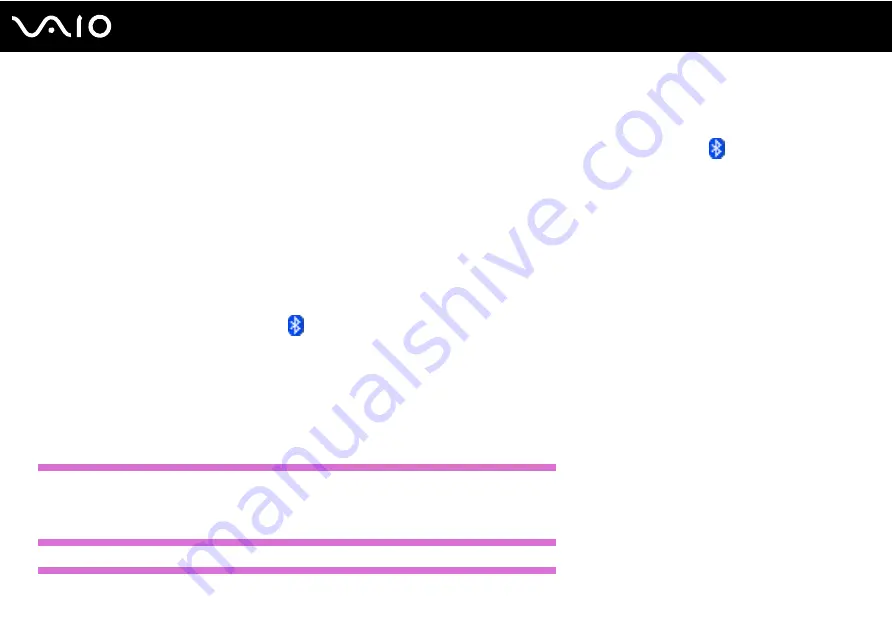
222
Troubleshooting
❑
If the device with which you want to communicate is already communicating with another Bluetooth device, it may not be
found or it may not be able to communicate with your computer.
❑
To allow other Bluetooth devices to communicate with your computer, right-click the Bluetooth icon
on the taskbar and
select Options from the menu to open the Options window. Then, check if proper security modes are selected on the
Security tab. For details on the security modes, see the help file on the Bluetooth utility software.
See Communicating with Another Bluetooth Device
for more information.
What should I do if other Bluetooth devices cannot connect to my computer?
❑
Make sure the other device is authenticated.
❑
Your computer may not allow connections from other devices. To enable Bluetooth device connections, follow these steps:
1
Right-click the Bluetooth icon
on the taskbar.
2
Select Options from the menu.
The Options window appears.
3
Check if Standard or Low is selected for the Bluetooth security level on the Security tab.
If a custom Bluetooth security level is selected, click the Default level button.
4
Click OK.
US model_BGN
❑
The data transfer distance can be shorter than 33 feet (10 meters) depending on existing obstacles between the two
devices, on radio wave quality, and on the operating system or the software in use. Move your computer and Bluetooth
devices closer to each other.
US model_END
Except US model_BGN
Summary of Contents for VAIO VGN-TZ100 Series
Page 268: ... 2007 Sony Corporation n ...






























