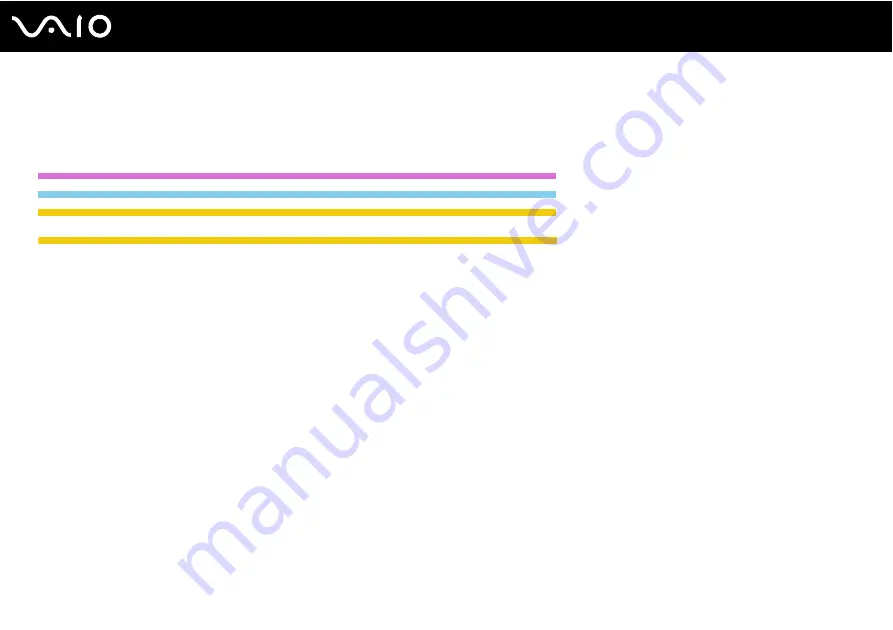
123
Customizing Your VAIO Computer
✍
If your computer is equipped with the fingerprint sensor and you have set the power-on password in conjunction with the fingerprint authentication
functionality, you can substitute fingerprint recognition for password entry when turning on your computer. For more information, see Using
Fingerprint Authentication
.
Except US model_END
Except GVD model_END
IRX-3960_END
Except IRX-3960_BGN
To add the power-on password (machine password)
1
Turn on the computer.
2
Press the F2 key when the VAIO logo appears.
The BIOS setup screen appears. If not, restart the computer and press the F2 key several times when the VAIO logo
appears.
3
Press the
<
or
,
key to select Security to display the Security tab, select Set Machine Password, and then press the
Enter key.
4
On the password entry screen, enter the password twice and press the Enter key.
The password can be up to 32 alphanumeric characters (including spaces) long.
5
Select Password when Power On under Security.
Press the space bar to change the setting from Disabled to Enabled.
6
Press the
<
or
,
key to select Exit, select Exit Setup, and then press the Enter key.
At the confirmation prompt, press the Enter key.
To add the power-on password (user password)
!
Make sure you set the machine password before setting the user password.
Summary of Contents for VAIO VGN-TZ100 Series
Page 268: ... 2007 Sony Corporation n ...






























