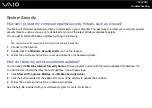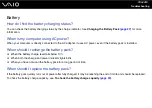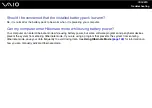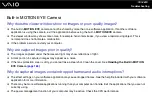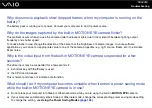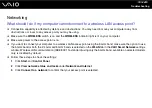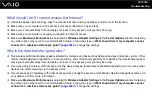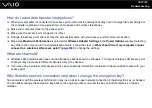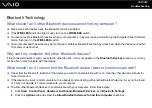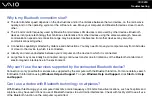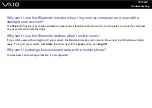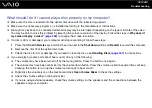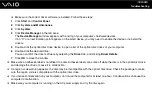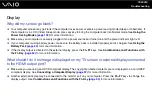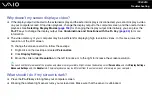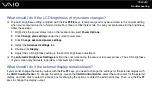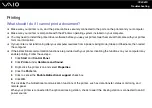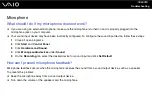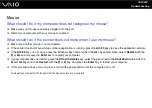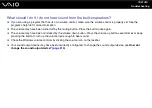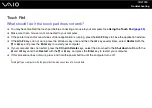Troubleshooting
Optical Discs
Why does my computer freeze when I try to read a disc?
The disc that your computer is trying to read may be dirty or damaged. Follow these steps:
1
Press the
Ctrl
+
Alt
+
Delete
keys and click the arrow next to the
Shut down
button and
Restart
to restart the computer.
2
Remove the disc from the optical disc drive.
3
Check the disc for dirt or damage. If you need to clean the disc, see
Handling Discs
for instructions.
What should I do if the drive tray does not open?
❑
Make sure your computer is on.
❑
If the power supply to the optical disc drive is disabled by the
VAIO Power Management
, the substitute drive eject button
on the optical disc drive will not work. Use the drive eject button located on the right front edge of the computer. It will take
a while to eject the drive tray if the optical disc drive is not powered.
❑
If the drive eject button does not work, click
Start
and
Computer
, right-click the optical disc drive icon, and select
Eject
.
❑
If none of the above options work, insert a thin, straight object (such as a paper clip) in the manual eject hole near the
substitute drive eject button.
❑
Try restarting your computer.
Summary of Contents for VAIO VGN-TT Series
Page 1: ...N User Guide Personal Computer V G N T T s e r i e s ...
Page 17: ...17 n N Getting Started Back A Battery connector page 24 ...
Page 100: ...100 n N Using Peripheral Devices ...
Page 174: ...174 n N Troubleshooting Peripherals page 219 Docking Station page 220 ...
Page 224: ... 2009 Sony Corporation n ...