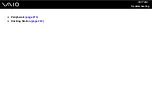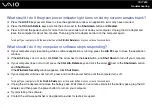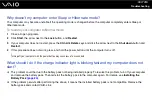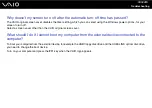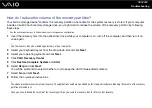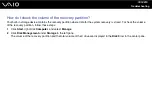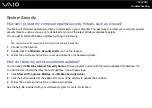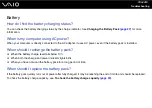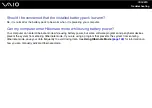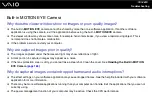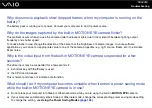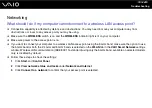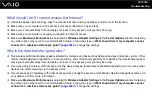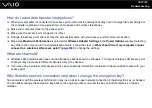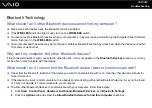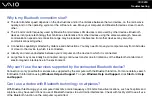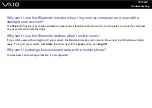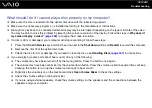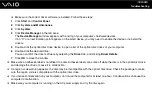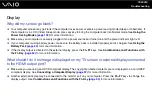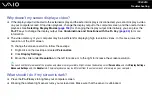Troubleshooting
Networking
What should I do if my computer cannot connect to a wireless LAN access point?
❑
Connection capability is affected by distance and obstructions. You may need to move your computer away from
obstructions or closer to any access point you may be using.
❑
Make sure the
WIRELESS
switch is on and the
WIRELESS
indicator light is lit on your computer.
❑
Make sure power to the access point is on.
❑
If you want to connect your computer to a wireless LAN access point using the 5 GHz band, make sure the option to use
the 5 GHz band or both the 2.4 GHz and 5 GHz bands is selected on the
WLAN
tab in the
VAIO Smart Network
settings
window. Wireless LAN communication (IEEE 802.11a standard) using only the 5 GHz band, available on selected models
only, is disabled by default.
❑
Follow these steps to check the settings:
1
Click
Start
and
Control Panel
.
2
Click
View network status and tasks
under
Network and Internet
.
3
Click
Connect to a network
to confirm that your access point is selected.
Summary of Contents for VAIO VGN-TT Series
Page 1: ...N User Guide Personal Computer V G N T T s e r i e s ...
Page 17: ...17 n N Getting Started Back A Battery connector page 24 ...
Page 100: ...100 n N Using Peripheral Devices ...
Page 174: ...174 n N Troubleshooting Peripherals page 219 Docking Station page 220 ...
Page 224: ... 2009 Sony Corporation n ...