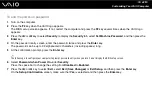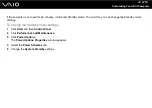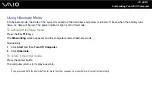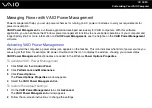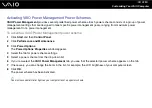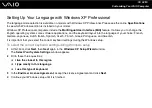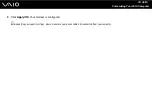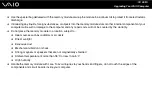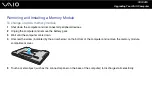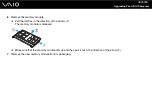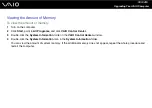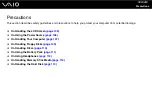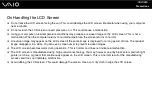93
Customizing Your VAIO Computer
You can also change the country and language settings to your language as soon as Windows has been restarted.
To change the country and language settings
1
Click Start and then Control Panel.
2
In the Control Panel window, double-click the Regional and Language Options icon.
If you do not see this icon, click Switch to Classic View on the left side.
3
On the Regional Options tab of the Regional and Language Options window, select your language from the
Standards and formats drop-down menu.
4
On the Advanced tab of the Regional and Language Options window, select your language from the Language for
non-Unicode programs drop-down menu.
5
To change the language of the Windows menus, windows, and online help files provided by Microsoft Windows, select
the Languages tab of the Regional and Language Options window.
✍
Non-Microsoft Windows applications stay in English, even if you change these settings.
6
Select your language from the drop-down list.
7
Click Apply to apply the changes.
You are prompted to log off and log on again. Only then, the changes to the new language will take effect.
8
Click Start, and select Log Off.
9
Click Log Off in the Log Off Windows window. If necessary, enter your password to log on again. All the menus, help
files and icons are then displayed in your selected language. However, some parts may remain in English.