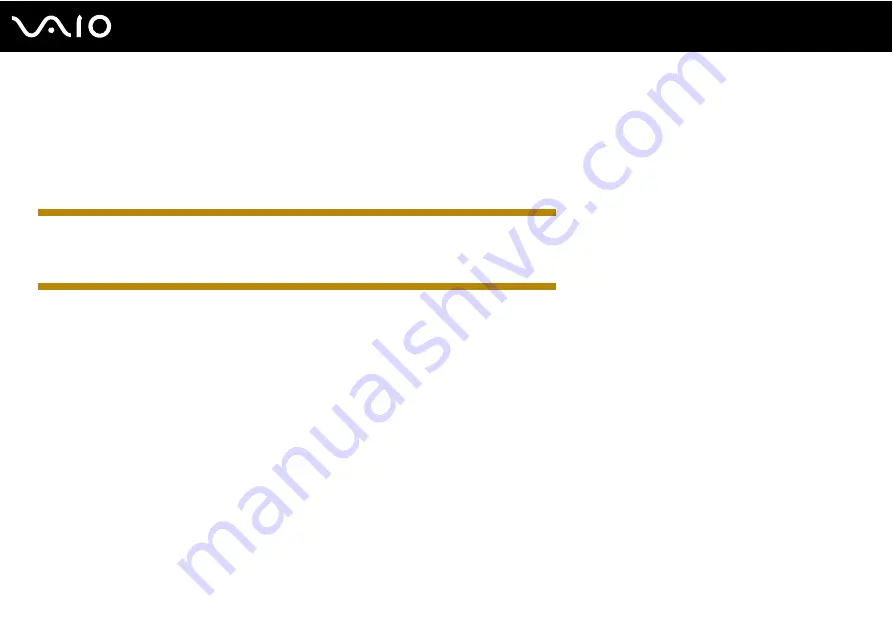
85
Customizing Your VAIO Computer
!
Once you have set the power-on password, you cannot start your computer without entering the password. Be sure not to forget the password. Write
down your password and keep it safe and private from other people.
If you forget the power-on password and need assistance to reset it, a password reset fee will be charged, and your computer may need to be sent in
for service to reset the password.
IRX-4590_BGN
✍
If you have set the power-on password in conjunction with the fingerprint authentication function, you can substitute fingerprint authentication for
password entry when turning on your computer. For more information, see
Using Fingerprint Authentication
.
IRX-4590_END
To add the power-on password (machine password)
1
Turn on the computer.
2
Press the
F2
key when the VAIO logo appears.
The BIOS setup screen appears. If not, restart the computer and press the
F2
key several times when the VAIO logo
appears.
3
Press the
<
or
,
key to select
Security
to display the
Security
tab, select
Set Machine Password
, and then press the
Enter
key.
4
On the password entry screen, enter the password twice and press the
Enter
key.
The password can be up to 32 alphanumeric characters (including spaces) long.
5
Select
Password when Power On
under
Security
and press the
Enter
key.
6
Change the setting from
Disabled
to
Enabled
.
7
Press the
<
or
,
key to select
Exit
, select
Exit Setup
, and then press the
Enter
key.
At the confirmation prompt, press the
Enter
key.
Summary of Contents for VAIO VGN-GS Series
Page 1: ...N User GuideHardware GuideOperating Instructions Hardware GuideUser Guide ...
Page 120: ...120 n N Customizing Your VAIO Computer Except US model_END ...
Page 141: ...141 n N Precautions Your computer must be connected to the Internet to download the updates ...
Page 195: ... 2009 Sony Corporation n ...






























