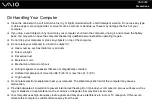Customizing Your VAIO Computer
Managing Power with VAIO Power Management
Power management helps you set up power schemes for running on AC or battery power to suit your requirements for power
consumption.
VAIO Power Management
is a software application developed exclusively for VAIO computers. With this software
application, you can enhance the Windows power management functions to ensure better operation of your computer and
longer battery life. For more information on
VAIO Power Management
, see the help file on the
VAIO Power Management
software.
Selecting a Power Plan
When you start the computer, a power status icon appears on the taskbar. This icon indicates what kind of power source you
are using at that time, for example, AC power. Click this icon to display the window that shows your power status.
The
VAIO Power Management
functionality is added to the Windows
Power Options Properties
.
To select a power plan
1
Right-click the power status icon on the taskbar and select
Power Options
.
2
Select your desired power plan.
To change the power plan settings
1
Click
Change plan settings
under your desired power plan in the
Power Options
window.
Change the Sleep mode and display settings as needed.
2
If you need to change the advanced settings, click
Change advanced power settings
and go to step 3.
Otherwise, click
Save changes
.
3
Click the
VAIO Power Management
tab.
Change the settings for each item.
4
Click
OK
.