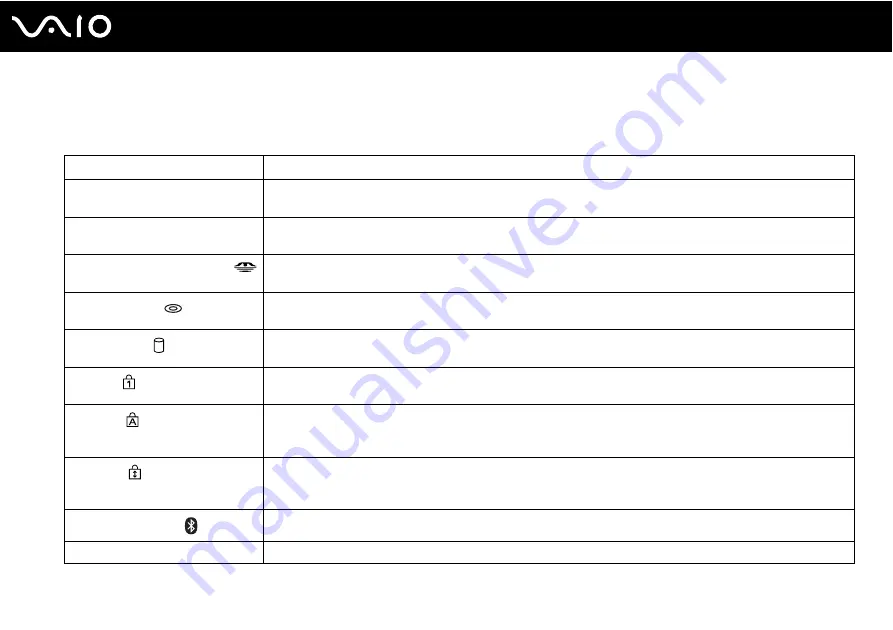
22
Getting Started
About the Indicator Lights
Your computer is equipped with the following indicator lights.
Indicator
Functions
Power
1
Illuminates when the power to the computer is on, blinks when the computer is in Sleep mode, and turns off
when the computer is in Hibernate mode or off.
Battery
e
Illuminates when the computer is using battery power, blinks when the battery pack is running out of power, and
double-blinks when the battery pack is charging.
Memory Stick PRO/Duo media
Illuminates when data is read from or written to the Memory Stick media. (Do not enter Sleep mode or turn off
the computer when this indicator is on.) When the indicator is off, the Memory Stick media is not being used.
Optical disc drive
Illuminates when data is read from or written to the optical disc. When the indicator is off, the optical disc is not
being used.
Hard disk drive
Illuminates when data is read from or written to the hard disk. Do not enter Sleep mode or turn off the computer
when this indicator is on.
Num lock
Press the Num Lk key to activate the numeric keypad. Press it a second time to deactivate the numeric keypad.
The numeric keypad is not active when the indicator is off.
Caps lock
Press the Caps Lock key to type letters in uppercase. Letters appear in lowercase if you press the Shift key
while the indicator is on. Press the key a second time to turn off the indicator. Normal typing resumes when the
Caps lock indicator is off.
Scroll lock
Press the Scr Lk key to change how you scroll the display. Normal scrolling resumes when the Scroll lock
indicator is off. The Scr Lk key functions differently depending on the program you are using and does not work
with all programs.
Bluetooth technology
*
Illuminates when the WIRELESS switch is set to ON and Bluetooth technology is enabled.
Wireless LAN
Illuminates when the wireless LAN function is running.
*
On selected models only.
Summary of Contents for VAIO VGN-C270CNH
Page 1: ...N User Guide Personal Computer V G N C s e r i e s ...
Page 18: ...18 n N Getting Started Back A Battery connector page 24 ...
Page 21: ...21 n N Getting Started Bottom A Docking station connector page 74 B Air vents ...
Page 85: ...85 n N Using Peripheral Devices ...
Page 88: ...88 n N Using Peripheral Devices ...
Page 179: ... 2007 Sony Corporation n ...






























