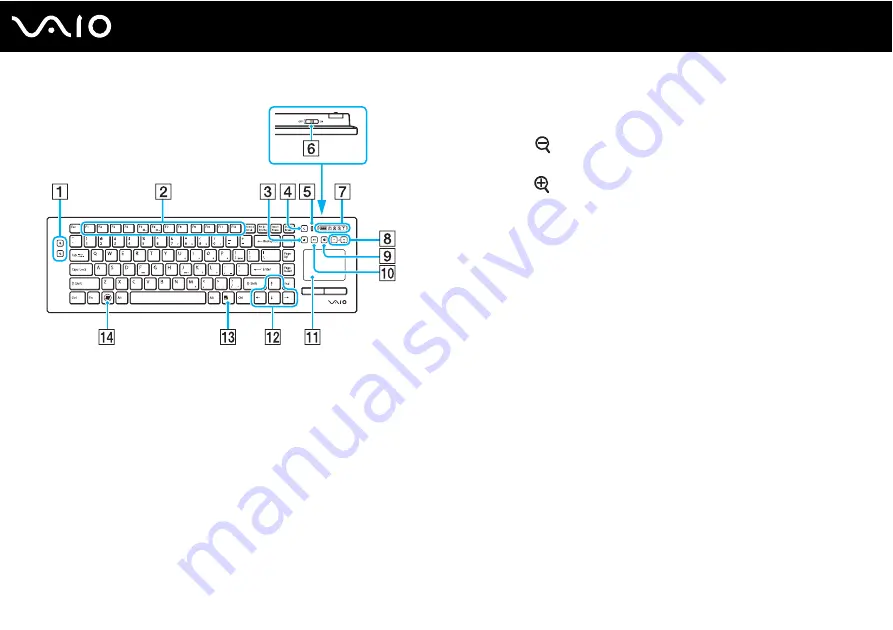
39
Using Your VAIO Computer
✍
Illustrated above is the English keyboard as an example.
A
Zoom buttons
Change the view size of your screen.
Press
to make the screen view look smaller and further
away (zoom out).
Press
to make the screen view look bigger and closer (zoom
in).
See the help file included with the
VAIO Control Center
for
more information.
B
Function keys
Perform certain tasks. The task associated with each function
key varies among software applications except the following
combinations with the
Fn
key to change the LCD brightness of
your computer screen.
Fn
+
F5
: Decreases lighting intensity of the LCD screen.
Fn
+
F6
: Increases lighting intensity of the LCD screen.
!
When the HDMI input is selected, you cannot use the
Fn
keys on the wireless
keyboard to change the LCD brightness. To change the brightness for the HDMI
input, see
Using the HDMI Input Control Buttons
C
Disc drive eject button
Ejects the optical disc from the drive.
D
Sleep button
Provides for the lower level of power consumption.
For details on power management, see
Using the Power
Saving Mode
E
Power indicator
A green bar appears when the power switch is turned on.
F
Power switch
Slide the switch to turn the wireless keyboard on and off.
Summary of Contents for VAIO VGC-RT100 Series
Page 1: ...N User Guide Personal Computer V G C R T 1 0 0 S e r i e s V G C R T 1 5 0 S e r i e s ...
Page 64: ...64 n N Using Your VAIO Computer ...
Page 66: ...66 n N Using Your VAIO Computer ...
Page 150: ...150 n N Upgrading Your VAIO Computer 6 Unscrew the three screws 3 securing the drive holder ...
Page 168: ...168 n N Troubleshooting HDMI page 199 Memory Stick page 201 Peripherals page 202 ...
Page 220: ... 2008 Sony Corporation n ...
















































