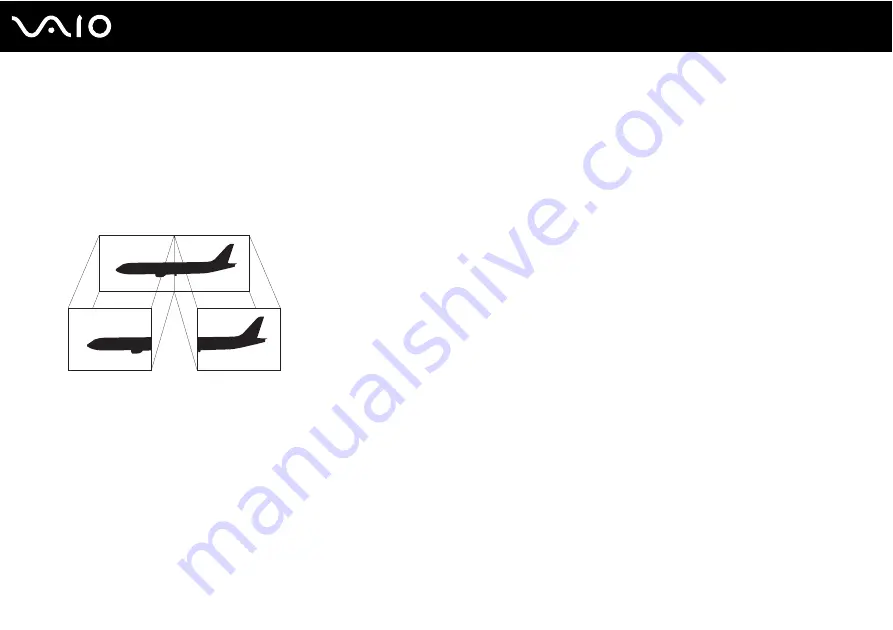
116
Using Peripheral Devices
Using the Multiple Monitors Function
The Multiple Monitors function allows you to distribute portions of your desktop across separate displays. For example, if you
have a display connected to the
HDMI OUTPUT
port, your computer screen and the connected display can function as a
single desktop.
You can move the cursor from one display to the other. This allows you to drag objects, such as an open application window
or a toolbar, from one display to the other.
✍
Your external display may not support the Multiple Monitors function.
Certain software applications may not be compatible with Multiple Monitors settings.
Make sure that your computer does not enter Sleep mode while you are using the Multiple Monitors function. Otherwise, the computer may not return
to Normal mode.
If you set different colors on each display, do not expand a single window across two displays. Otherwise, your software may not work properly.
Set fewer colors or a lower resolution for each display.
Summary of Contents for VAIO VGC-RT100 Series
Page 1: ...N User Guide Personal Computer V G C R T 1 0 0 S e r i e s V G C R T 1 5 0 S e r i e s ...
Page 64: ...64 n N Using Your VAIO Computer ...
Page 66: ...66 n N Using Your VAIO Computer ...
Page 150: ...150 n N Upgrading Your VAIO Computer 6 Unscrew the three screws 3 securing the drive holder ...
Page 168: ...168 n N Troubleshooting HDMI page 199 Memory Stick page 201 Peripherals page 202 ...
Page 220: ... 2008 Sony Corporation n ...






























