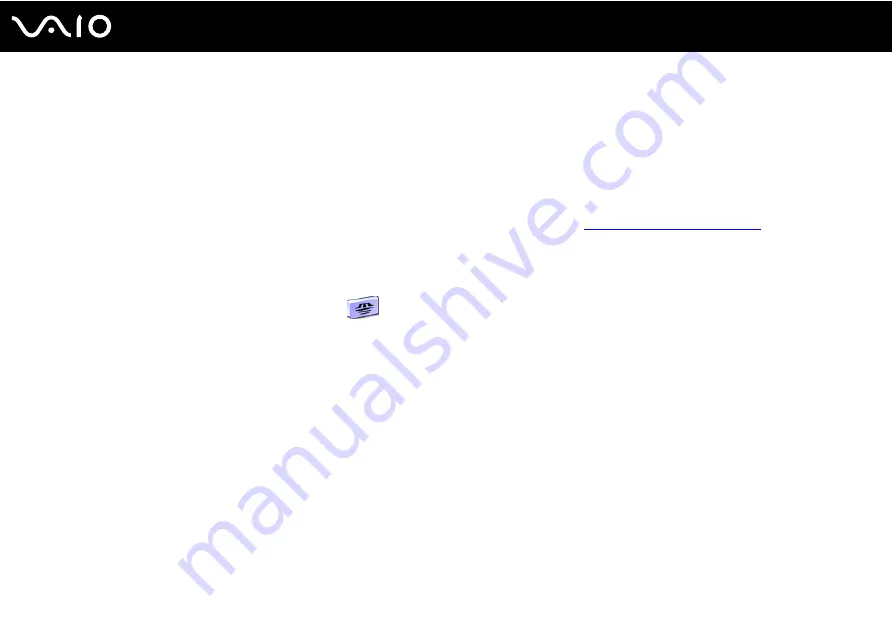
64
Using Your VAIO Computer
!
Be sure to hold the Memory Stick media with the arrow pointing in the correct direction as you insert it into the slot. To avoid damaging the computer
or the Memory Stick media, do not force the Memory Stick media into the slot if it does not insert smoothly.
Do not insert more than one Memory Stick media into the Memory Stick media slot. Inserting the media improperly may damage the computer.
✍
The computer supports Memory Stick Duo media and is equipped with the Memory Stick combo slot that is compatible with both standard- and duo-
size media. For more information on Memory Stick Duo media, visit the Memory Stick web site at
http://www.memorystick.com/en/
.
To view the contents of the Memory Stick media
1
Click Start and then My Computer to open the My Computer window.
2
Double-click the Memory Stick media icon
to view the list of data files saved in the Memory Stick media.
To format a Memory Stick media
Use the Memory Stick Formatter software. See the help file on the Memory Stick Formatter software for details.
Summary of Contents for Vaio VGC-RC210 Series
Page 1: ...N User Guide Personal Computer V G C R C 2 1 0 S e r i e s ...
Page 5: ...5 n N Support Options 164 Sony Support Information 164 Program Support Information 165 ...
Page 53: ...53 n N Using Your VAIO Computer ...
Page 55: ...55 n N Using Your VAIO Computer ...
Page 93: ...93 n N Upgrading Your VAIO Computer ...
Page 119: ...119 n N Upgrading Your VAIO Computer 6 Remove the front cover and set it aside ...
Page 122: ...122 n N Upgrading Your VAIO Computer 11 Replace the front panel ...
Page 123: ...123 n N Upgrading Your VAIO Computer 12 Replace the front cover ...
Page 125: ...125 n N Upgrading Your VAIO Computer 15 Replace the hard disk cover ...
Page 175: ... 2006 Sony Corporation n ...






























