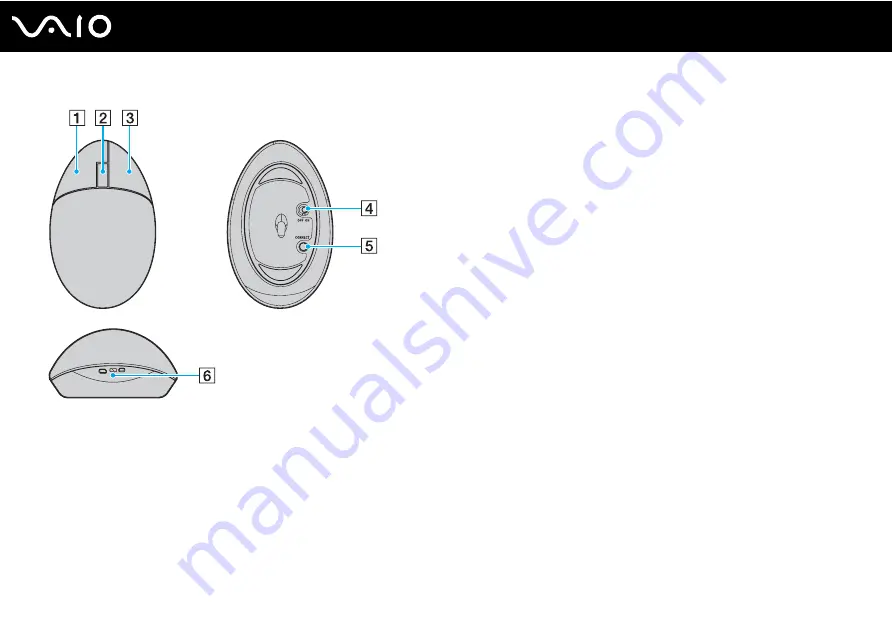
40
Using Your VAIO Computer
A
Left button
Click or double-click the left button to select items. To drag and
drop items, hold the left button down while sliding the mouse,
then release the button to drop the item.
B
Central wheel
Rotate the central wheel to scroll up or down a page. Press the
wheel once to lock the scroll action and control the movement
by moving the entire mouse (the scroll function is available only
with applications that support it).
C
Right button
Press the right button once to display a context-sensitive
shortcut menu (not always an active function).
D
Power switch
Slide the switch to turn the mouse on and off. This will help you
save battery power.
E
CONNECT
Press to enable communication between the computer and the
wireless mouse.
F
Battery indicator
Blinks when the mouse batteries are running out of power.
Summary of Contents for VAIO VGC-RA940GN3
Page 1: ...N User Guide Personal Computer V G C LT 3 0 S e r i e s ...
Page 66: ...66 n N Using Your VAIO Computer ...
Page 68: ...68 n N Using Your VAIO Computer ...
Page 146: ...146 n N Troubleshooting Audio Video page 179 Memory Stick Media page 182 Peripherals page 183 ...
Page 201: ... 2008 Sony Corporation n ...






























