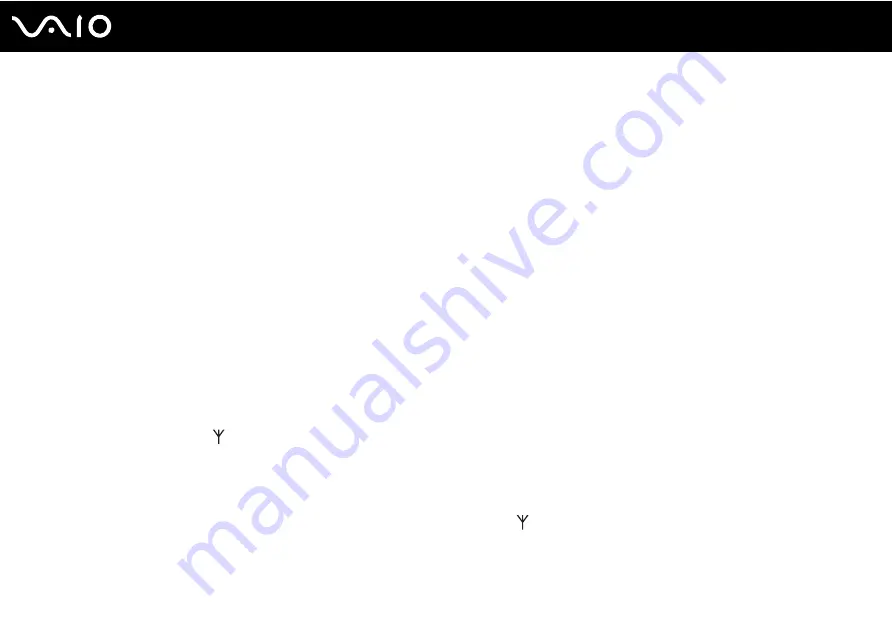
23
Getting Started
Connecting the Wireless Keyboard
A wireless keyboard and four AA alkaline batteries for use in the keyboard are supplied with your computer. Before attempting
to use the wireless keyboard, you must install the batteries and establish communication between the computer and the
keyboard.
To connect the wireless keyboard
!
To connect the wireless keyboard, it must be located within a range of approximately 11.8 inches (30 cm) to approximately 39.4 inches (1 m) from the
computer.
1
Insert the supplied four AA batteries (1) into the battery compartment (2) on the bottom of the wireless keyboard.
2
Remove the back panel cover from the computer.
See
Removing and Replacing the Back Panel Cover
for the procedure.
3
Turn on the computer.
4
Slide the
POWER
switch (3) at the top of the keyboard to the
ON
position.
5
Press the
CONNECT
button (4) on the back of the computer.
6
Press the
CONNECT
button (5) on the bottom of the keyboard.
The connect indicator
turns on in the LCD window on the keyboard when connection is established between the
computer and the keyboard. If not, repeat the procedure.
!
Steps 5 and 6 must be completed within 10 seconds of each other.
If the wireless keyboard is left unused for 20 minutes or longer, the connect indicator
will turn off. This could indicate that the connection between
your computer and the keyboard is lost. Press the
Fn
key to check that the connect indicator turns on before using the keyboard.






























