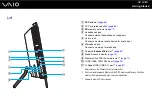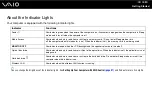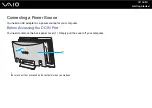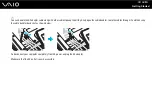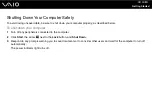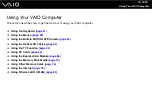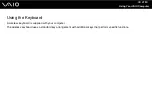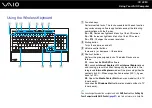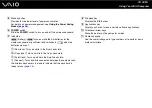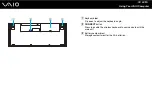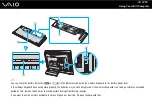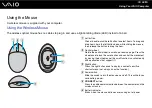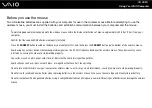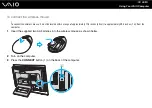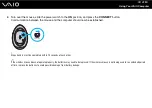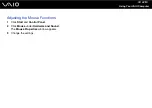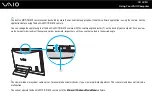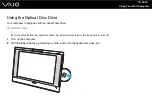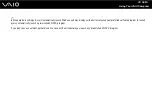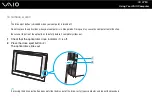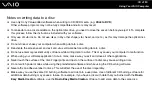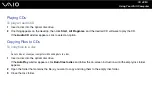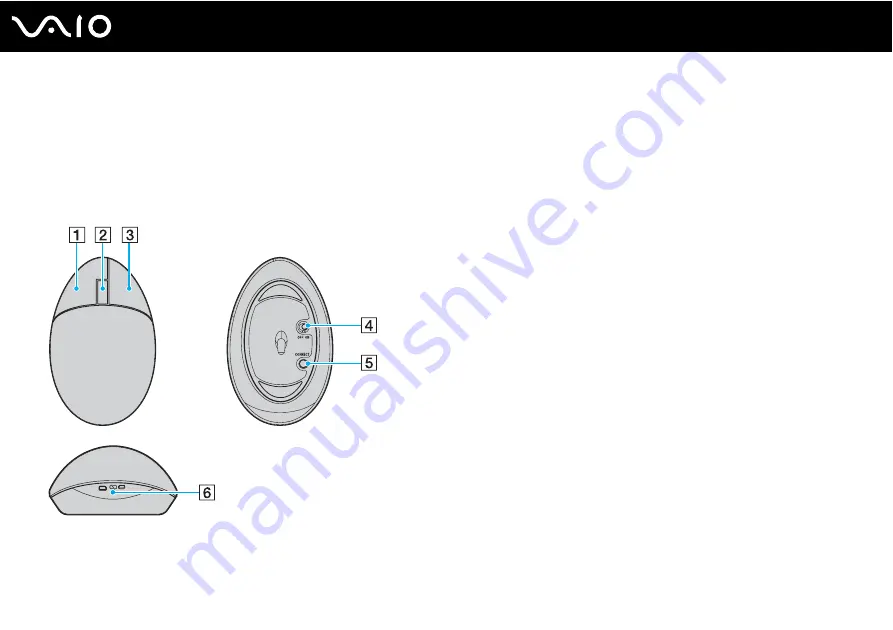
28
Using Your VAIO Computer
Using the Mouse
A wireless mouse is supplied with your computer.
Using the Wireless Mouse
The wireless optical mouse has no cables to plug in and uses a light-emitting diode (LED) instead of a ball.
A
Left button
Click or double-click the left button to select items. To drag and
drop items, hold the left button down while sliding the mouse,
then release the button to drop the item.
B
Central wheel
Rotate the central wheel to scroll up or down a page. Press the
wheel once to lock the scroll action and control the movement
by moving the entire mouse (the scroll function is available only
with applications that support it).
C
Right button
Press the right button once to display a context-sensitive
shortcut menu (not always an active function).
D
Power switch
Slide the switch to turn the mouse on and off. This will help you
save battery power.
E
CONNECT button
Press to enable communication between the computer and the
wireless mouse.
F
Battery indicator
Blinks when the mouse batteries are running out of power.