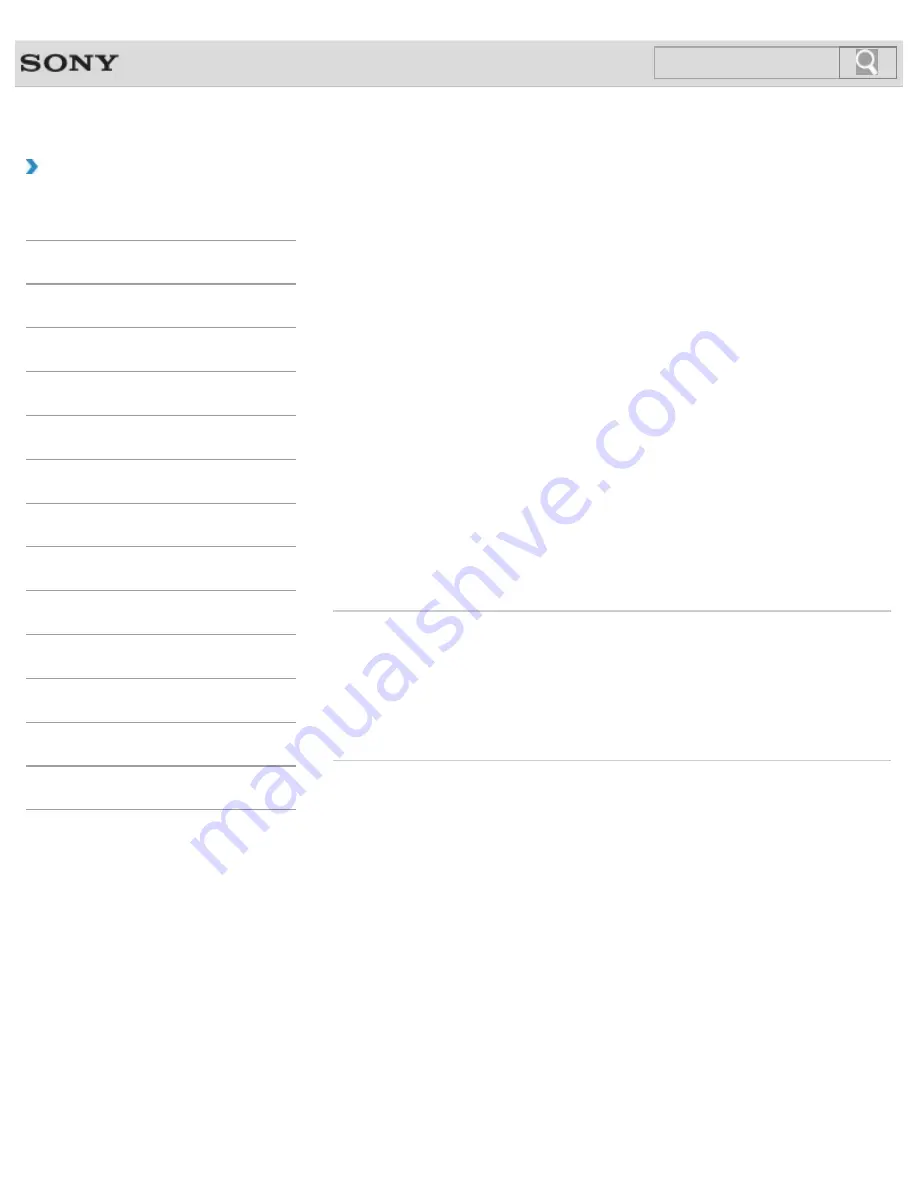
VAIO User Guide
How to Use
Restoring System Files Using the Restore Point
when You cannot Start Windows
When you cannot start Windows, follow these steps to restore computer system files.
1.
Insert Recovery Media (optical discs) into the optical disc drive or connect a USB flash
drive to the USB port on your VAIO computer while the computer is in Normal mode.
2.
Turn off your VAIO computer.
3.
Press the
ASSIST
button to display the
VAIO Care Rescue Mode
screen and
select
Start from media (USB device/optical disc)
.
Follow the on-screen instructions until the
Choose an option
screen appears.
4.
Select
Troubleshoot
,
Advanced options
, and
System Restore
.
5.
Select your operating system.
The
System Restore
window appears.
6.
Select
Next
.
7.
Select a restore point and
Next
.
The confirmation window of the selected restore point appears.
8.
Select
Finish
to confirm the restore point.
Your VAIO computer restarts after system files are restored.
Related Topic
Backing Up Your Data when You cannot Start Windows
Restoring Your Data with VAIO Data Restore Tool
© 2012 Sony Corporation
411
Search
Summary of Contents for VAIO SVL24125CXB
Page 47: ...Using the Settings Menu MONITOR Function 2012 Sony Corporation 47 Search ...
Page 93: ... 2012 Sony Corporation 93 Search ...
Page 99: ...Setting Up an Appropriate Work Environment 2012 Sony Corporation 99 Search ...
Page 202: ... 2012 Sony Corporation 202 Search ...
Page 205: ... 2012 Sony Corporation 205 Search ...
Page 232: ... 2012 Sony Corporation 232 Search ...
Page 234: ... 2012 Sony Corporation 234 Search ...
Page 247: ...You cannot use the touch screen to operate the menu screen 2012 Sony Corporation 247 Search ...
Page 270: ... 2012 Sony Corporation 270 Search ...
Page 280: ... 2012 Sony Corporation 280 Search ...
Page 304: ...Notes on Adding and Removing Memory Modules 2012 Sony Corporation 304 Search ...
Page 310: ... 2012 Sony Corporation 310 Search ...
Page 328: ... 2012 Sony Corporation 328 Search ...
Page 330: ...Related Topic Enjoying Sounds from Connected Audio System 2012 Sony Corporation 330 Search ...
Page 346: ... 2012 Sony Corporation 346 Search ...
Page 348: ...Notes on Using the Wi Fi R Wireless LAN Function 2012 Sony Corporation 348 Search ...
Page 354: ...Connecting an External Drive 2012 Sony Corporation 354 Search ...
Page 385: ... 2012 Sony Corporation 385 Search ...
Page 417: ...Related Topic Notes on Using SD Memory Cards 2012 Sony Corporation 417 Search ...
Page 421: ...Inserting Removing SD Memory Cards 2012 Sony Corporation 421 Search ...
Page 498: ... 2012 Sony Corporation 498 Search ...






























