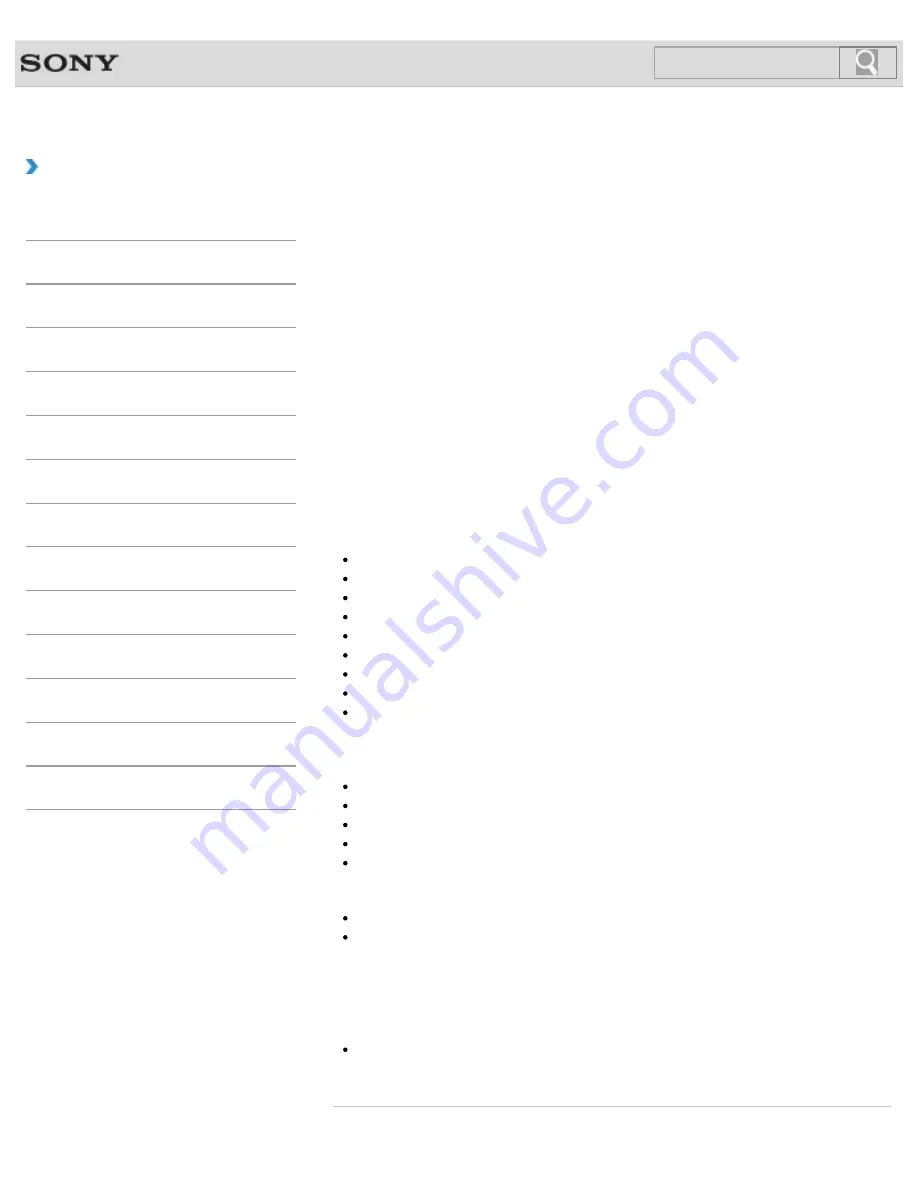
VAIO User Guide
How to Use
Refreshing Your VAIO Computer
If your VAIO computer has become unstable, it is recommended that you use the refresh
function provided by Windows. Refresh the computer by following these steps.
1.
Press the
ASSIST
button while your VAIO computer is off.
The
VAIO Care Rescue Mode
screen appears.
2.
Select
Recover or maintain your system
.
Follow the on-screen instructions until the
Choose an option
screen appears.
3.
Select
Troubleshoot
and
Refresh your PC
.
Most user data saved on your built-in storage device, some Windows settings and all apps
downloaded from
Windows Store
will be retained even after you refresh your VAIO
computer. However, some app settings or files in the specific folders may not be retained.
Confirm the following list for details of which settings are retained, and which data is erased
after you refresh the computer.
Settings retained after you refresh your VAIO computer
The following settings will be retained after you refresh your VAIO computer.
Library settings
User accounts (local, domain, Microsoft account), and group memberships
Domain settings
Windows Update
settings
Start screen and lock screen background
Desktop themes
International settings
Wireless network profiles
Settings configured in Windows Welcome
Data erased after you refresh your VAIO computer
The data in the folders specified below will be erased after you refresh your VAIO computer.
\Windows
\Program Files
\Program Files(x86)
\ProgramData
\Users\<User name>\AppData
Note
Save important data in advance.
Copyright protected data, such as digital broadcast data or music files organized by
digital media playback apps may not be available, even if the data is retained in the
same location after you refresh your VAIO computer.
Refer to the help file included with the app you are using for instructions.
Hint
The apps installed at the time of delivery and installed from
Windows Store
are
retained, whereas all Desktop apps that you installed after the purchase will be erased.
Related Topic
397
Search
Summary of Contents for VAIO SVL24125CXB
Page 47: ...Using the Settings Menu MONITOR Function 2012 Sony Corporation 47 Search ...
Page 93: ... 2012 Sony Corporation 93 Search ...
Page 99: ...Setting Up an Appropriate Work Environment 2012 Sony Corporation 99 Search ...
Page 202: ... 2012 Sony Corporation 202 Search ...
Page 205: ... 2012 Sony Corporation 205 Search ...
Page 232: ... 2012 Sony Corporation 232 Search ...
Page 234: ... 2012 Sony Corporation 234 Search ...
Page 247: ...You cannot use the touch screen to operate the menu screen 2012 Sony Corporation 247 Search ...
Page 270: ... 2012 Sony Corporation 270 Search ...
Page 280: ... 2012 Sony Corporation 280 Search ...
Page 304: ...Notes on Adding and Removing Memory Modules 2012 Sony Corporation 304 Search ...
Page 310: ... 2012 Sony Corporation 310 Search ...
Page 328: ... 2012 Sony Corporation 328 Search ...
Page 330: ...Related Topic Enjoying Sounds from Connected Audio System 2012 Sony Corporation 330 Search ...
Page 346: ... 2012 Sony Corporation 346 Search ...
Page 348: ...Notes on Using the Wi Fi R Wireless LAN Function 2012 Sony Corporation 348 Search ...
Page 354: ...Connecting an External Drive 2012 Sony Corporation 354 Search ...
Page 385: ... 2012 Sony Corporation 385 Search ...
Page 417: ...Related Topic Notes on Using SD Memory Cards 2012 Sony Corporation 417 Search ...
Page 421: ...Inserting Removing SD Memory Cards 2012 Sony Corporation 421 Search ...
Page 498: ... 2012 Sony Corporation 498 Search ...






























