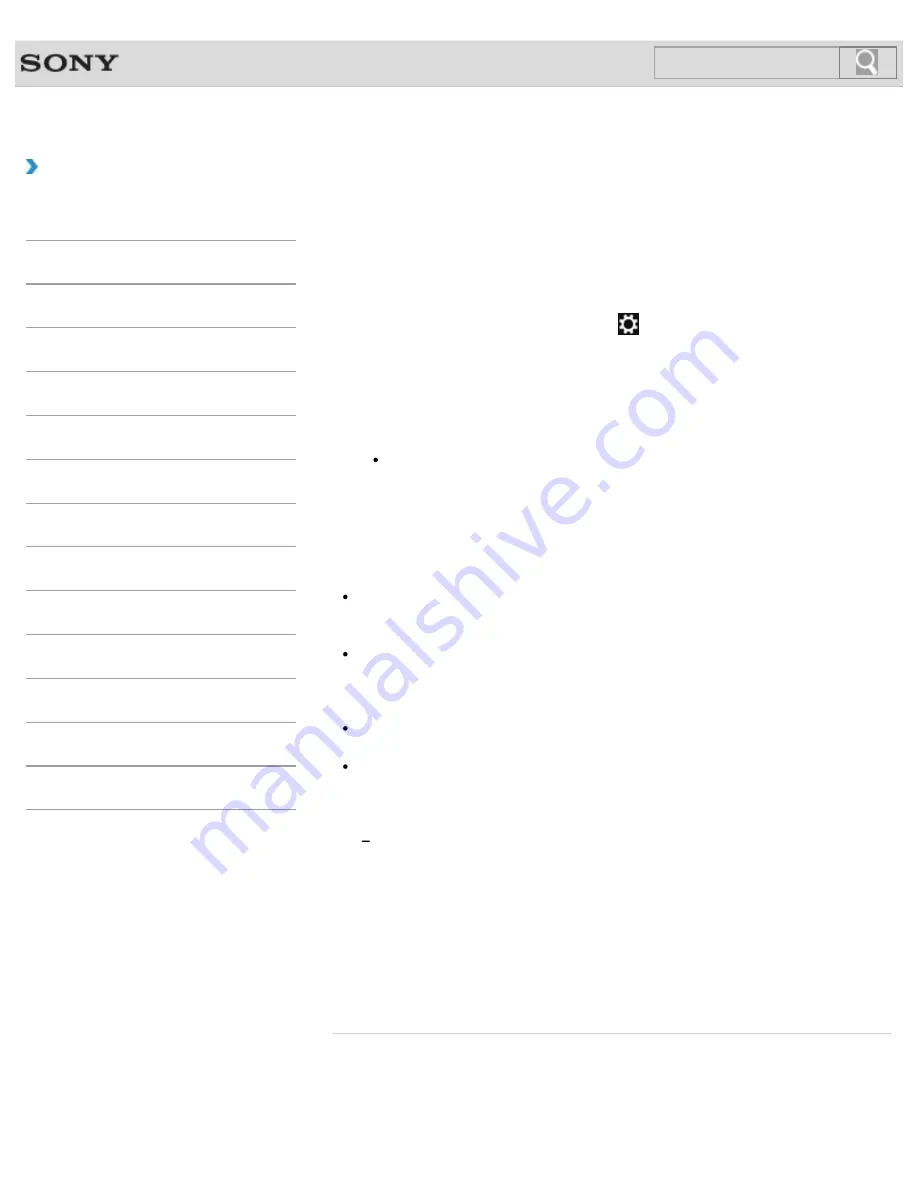
VAIO User Guide
How to Use
Communicating with Another BLUETOOTH(R)
Device such as a Mouse
You can connect BLUETOOTH devices to your VAIO computer.
For details on BLUETOOTH communication, see
About the BLUETOOTH Function
.
1.
Open the charms
and select the
Settings
charm.
2.
Select
Change PC settings
in the lower right corner.
3.
Select
Devices
in the left pane of the
PC settings
screen.
4.
When connecting a BLUETOOTH mouse, turn it on and press the button to connect
the mouse.
Hint
Refer to the manual that came with your BLUETOOTH device for the procedure to
ready the device for connection.
5.
Select
Add a device
.
Your VAIO computer searches for devices and displays a device list. Follow the on-
screen instructions to register your device.
Note
Depending on the BLUETOOTH device, it may take some time for your VAIO computer
to find the device. If your device does not appear in the list, repeat the procedure to
ready the device for connection (for example, pressing the button for connection).
Depending on the BLUETOOTH device, the procedure to establish connection may
vary. Refer to the manual that came with the device for the procedure.
Hint
For details on the operations, open
Windows Help and Support
, and enter
“BLUETOOTH” in the search box.
A window appears for passcode input if a BLUETOOTH device is requesting
authentication to establish connection. Follow the on-screen instructions to share the
passcode between the BLUETOOTH device and your VAIO computer. If you do not wish
to connect, select the
Cancel
button in the window.
A passcode is a secret number that is entered by a user to use for the authentication
process to allow two BLUETOOTH devices to communicate with each other. Enter
the same alphanumeric string (case-sensitive) for both devices to allow them to
communicate with each other. You can change the passcode every time you perform
authentication, providing you enter the same passcode for both devices during the
authentication process. For details on the passcode of a BLUETOOTH device, refer
to the manual that came with the device. If no BLUETOOTH passcode is entered for
a certain time, the connection process will be terminated for security. In this case, try
again.
Related Topic
About the BLUETOOTH(R) Function
Notes on Using the BLUETOOTH(R) Function
345
Search
Summary of Contents for VAIO SVL24125CXB
Page 47: ...Using the Settings Menu MONITOR Function 2012 Sony Corporation 47 Search ...
Page 93: ... 2012 Sony Corporation 93 Search ...
Page 99: ...Setting Up an Appropriate Work Environment 2012 Sony Corporation 99 Search ...
Page 202: ... 2012 Sony Corporation 202 Search ...
Page 205: ... 2012 Sony Corporation 205 Search ...
Page 232: ... 2012 Sony Corporation 232 Search ...
Page 234: ... 2012 Sony Corporation 234 Search ...
Page 247: ...You cannot use the touch screen to operate the menu screen 2012 Sony Corporation 247 Search ...
Page 270: ... 2012 Sony Corporation 270 Search ...
Page 280: ... 2012 Sony Corporation 280 Search ...
Page 304: ...Notes on Adding and Removing Memory Modules 2012 Sony Corporation 304 Search ...
Page 310: ... 2012 Sony Corporation 310 Search ...
Page 328: ... 2012 Sony Corporation 328 Search ...
Page 330: ...Related Topic Enjoying Sounds from Connected Audio System 2012 Sony Corporation 330 Search ...
Page 346: ... 2012 Sony Corporation 346 Search ...
Page 348: ...Notes on Using the Wi Fi R Wireless LAN Function 2012 Sony Corporation 348 Search ...
Page 354: ...Connecting an External Drive 2012 Sony Corporation 354 Search ...
Page 385: ... 2012 Sony Corporation 385 Search ...
Page 417: ...Related Topic Notes on Using SD Memory Cards 2012 Sony Corporation 417 Search ...
Page 421: ...Inserting Removing SD Memory Cards 2012 Sony Corporation 421 Search ...
Page 498: ... 2012 Sony Corporation 498 Search ...






























