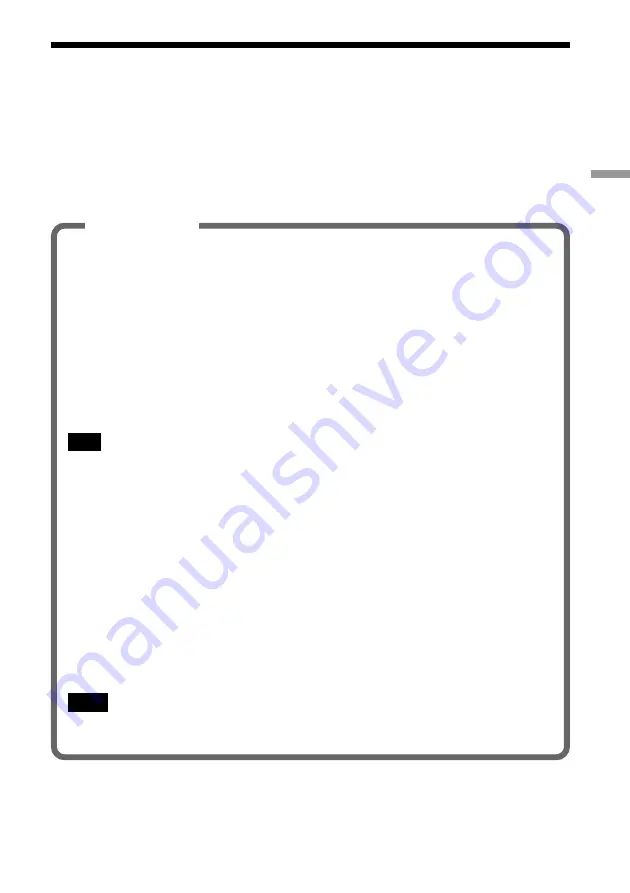
15
Softw
are setup
Installing the supplied software
This section explains how to install the Wireless LAN PC Card driver and
Wireless Panel.
Before you start
Make sure that you can use your CD-ROM drive.
Important
Computer Firewall Functions
When using Windows XP’s “Internet Connection Firewall”
Enabling the Windows XP “Internet Connection Firewall” may prevent you from
being able to access your computer through wireless communication. (This function
is inactive under Windows XP default settings.) Because of this function, you may
not be able to connect to your network when you change your Access Point settings.
If this happens, deactivate the “Internet Connection Firewall” function, connect to
the network, and then reactivate the function. For details, refer to Windows XP
Help.
Note
Network security is an important issue. You are urged to consider carefully how best to protect your
computer.
When using a personal firewall function provided by virus scanning
or network security software
Virus scanning and network security software sometimes includes a function called
a “personal firewall” that is designed to prevent illegal access by outside entities.
Depending on the software, the security level of this function may be initially set to
a high level. If this high security level setting is left in effect, it may be impossible
for an outside entity to access your computer. This can cause problems such as not
being able to connect to the network when changing the Access Point’s settings. In
this event, lower the security level in order to permit the network connection. For
details, refer to the manuals provided with your software.
Notes
• Pay special attention to security issues.
• For questions regarding firewall functions, please contact your firewall software manufacturer.
Summary of Contents for Vaio PCWA-C700
Page 54: ...54 6 Click Next The driver is installed 7 Click Finish ...
Page 79: ......






























