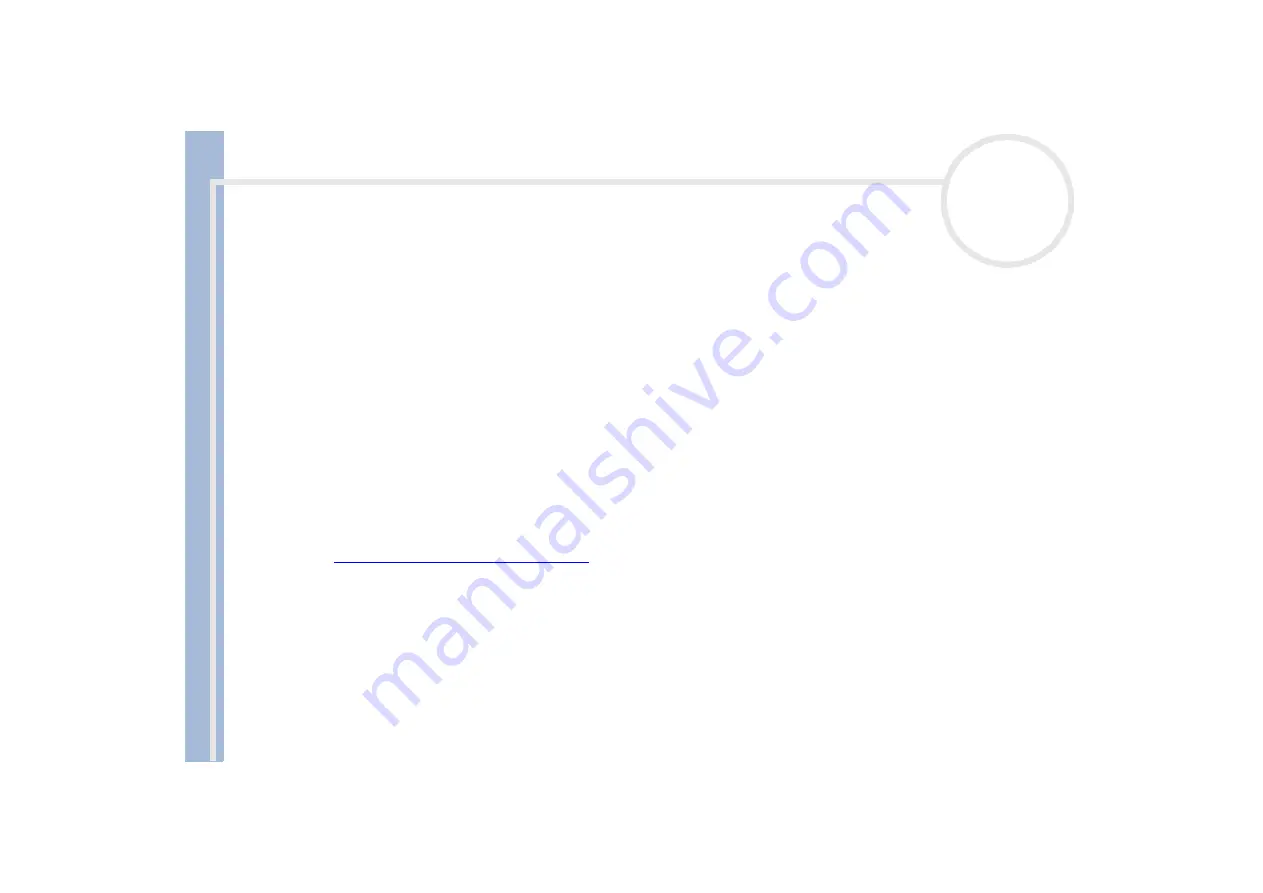
S
o
n
y
V
A
IO
D
e
s
k
to
p
U
s
e
r
G
u
id
e
Connecting peripheral devices
50
Connecting to a network
Your computer comes with a preinstalled Ethernet interface.
To connect to a network, proceed as follows:
1
Go to
Start
, right-click on
My Computer
and select
Properties
.
2
Click the
Hardware
tab and select
Device Manager
.
The
Device Manager
screen appears with the list of devices.
3
Under
Network Adaptors
, right click on Realtek RTL 8139 Family PCI Fast Ethernet NIC.
4
Click
Properties
.
5
Under
Device Usage
, select
Use this device
(enable)
.
6
Click
OK
to close the
Properties
window.
The Ethernet connection is now enabled.
!
Connect only 10BASE-T/100BASE-TX cables to the Ethernet port. Using other cables or a telephone cable may cause a malfunction, excessive heat
or even fire in the port.
For more information about connecting your VAIO desktop to the network, please consult the Hardware troubleshooting section of the VAIO-Link
website:
How to troubleshoot network problems.
For help on connecting to a network, see your network administrator.






























