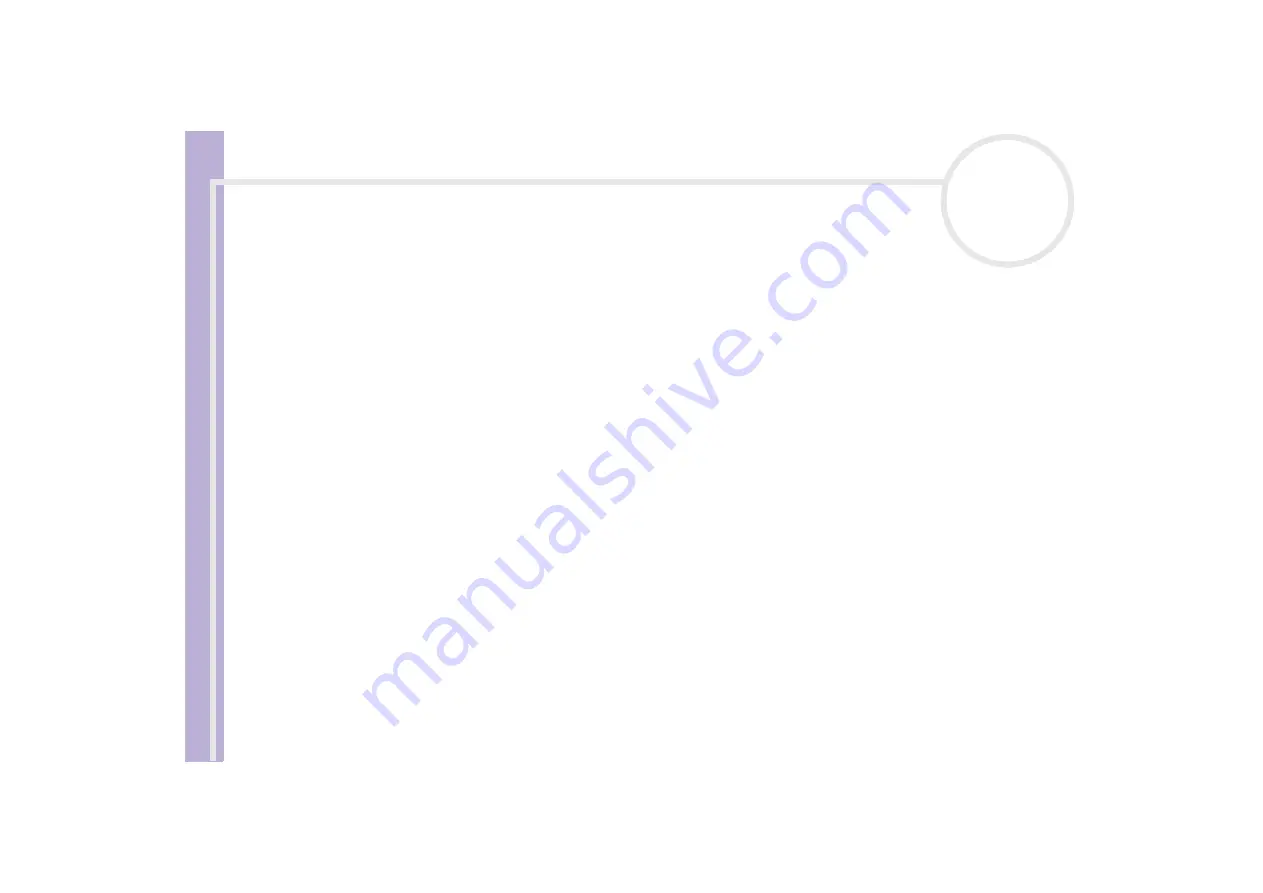
H
a
rd
w
a
re
G
u
id
e
Connecting peripheral devices
38
To change your display from VGA to DVI or vice versa, proceed as follows:
1
Connect the display(s), as described in the printed
Getting Started
or in the instructions delivered with
the display, if applicable.
2
Go to
Control Panel
.
3
Click
Appearance and Themes
then
Display
.
The
Display Properties
dialog box appears.
4
Click the
Settings
tab.
5
Click
Advanced
.
If the
... NVIDIA GeForce FX…
dialog box appears, proceed as follows:
1. Click
nView Display Mode
on the left.
2. Select the
Device Settings
button.
3. Click
Select Output Device...
and select the required display.
4. Click
OK
.
If the
... ATI RADEON ...
dialog box appears, proceed as follows:
1. Click the
Displays
tab.
2. Select the device button you want to use.
3. Click
OK
.
If you reboot after changing the settings as above, the default setting returns and the image is shown on
the VGA screen again. If you want the image to be shown on both the DVI and the TV after rebooting, please
disconnect the VGA.
Similarly, if you have all three displays connected and want the computer to select DVI and TV when you
start your computer, simply make your settings again.






























