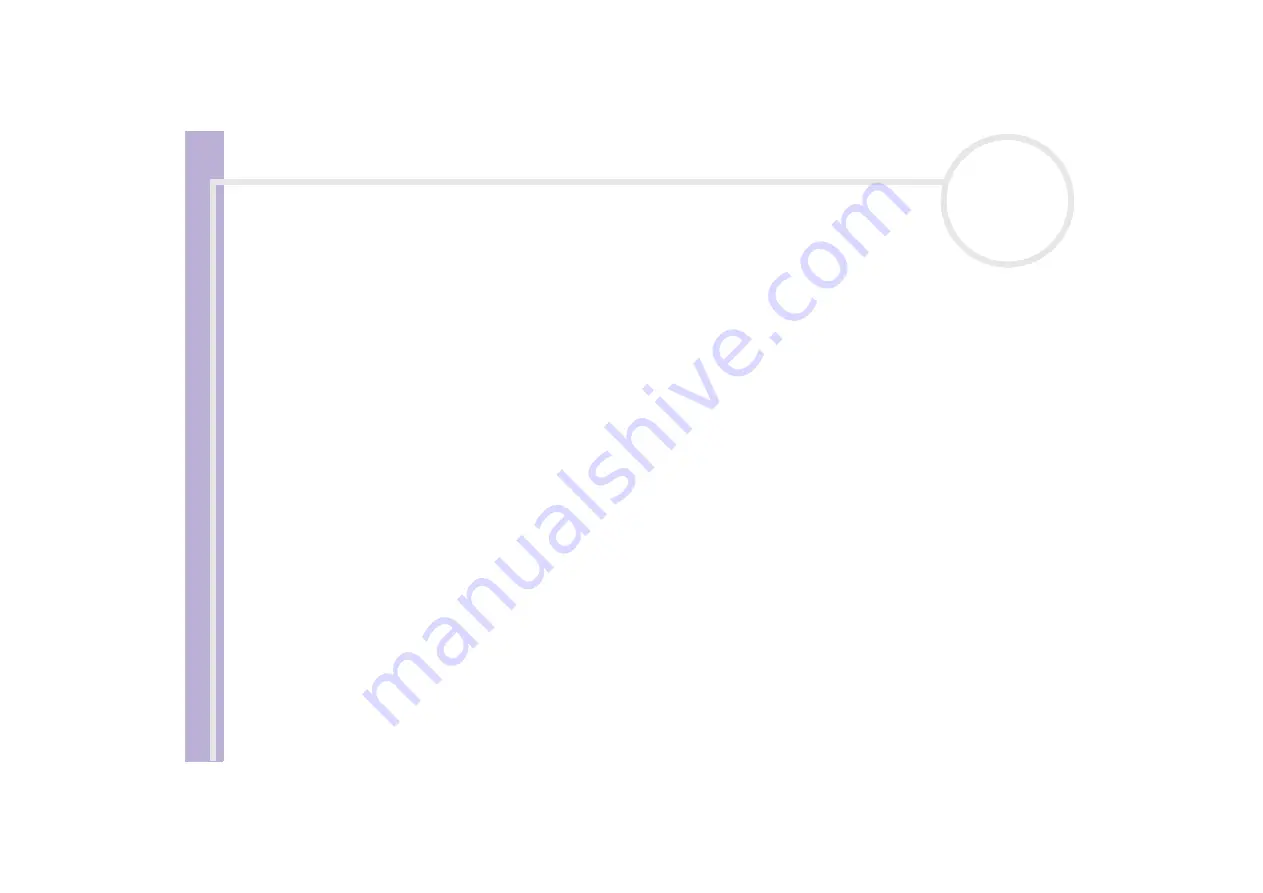
H
a
rd
w
a
re
G
u
id
e
Using your VAIO computer
28
Using the media slots
As well as the Sony Memory Stick, your VAIO computer also supports other high capacity memory card
formats, such as CompactFlash and SmartMedia. You can exchange digital data with a number of compatible
products, such as digital cameras, mobile phones or handheld devices.
Please refer the manual of the individual devices and memory cards.
✍
Some devices may not support the formats that this PC uses as standard. In this case, you may see a message telling you to format the card.
Before you use memory cards other than Memory Sticks in devices such as a digital camera or audio device, you must format them beforehand on the
device which you use to record data. Please be aware that formatting the card will delete all the data on it.
The
Sony UMH-U HS-XX USB Device
icon (or similar) is shown in the taskbar when a USB device is in use. However, it also runs Memory Sticks,
CompactFlash cards and SmartMedia. It is important that you do not use this icon to disable these memory cards, as it disables all the slots. If you
accidentally remove any of the cards via this icon, please restart your computer.






























