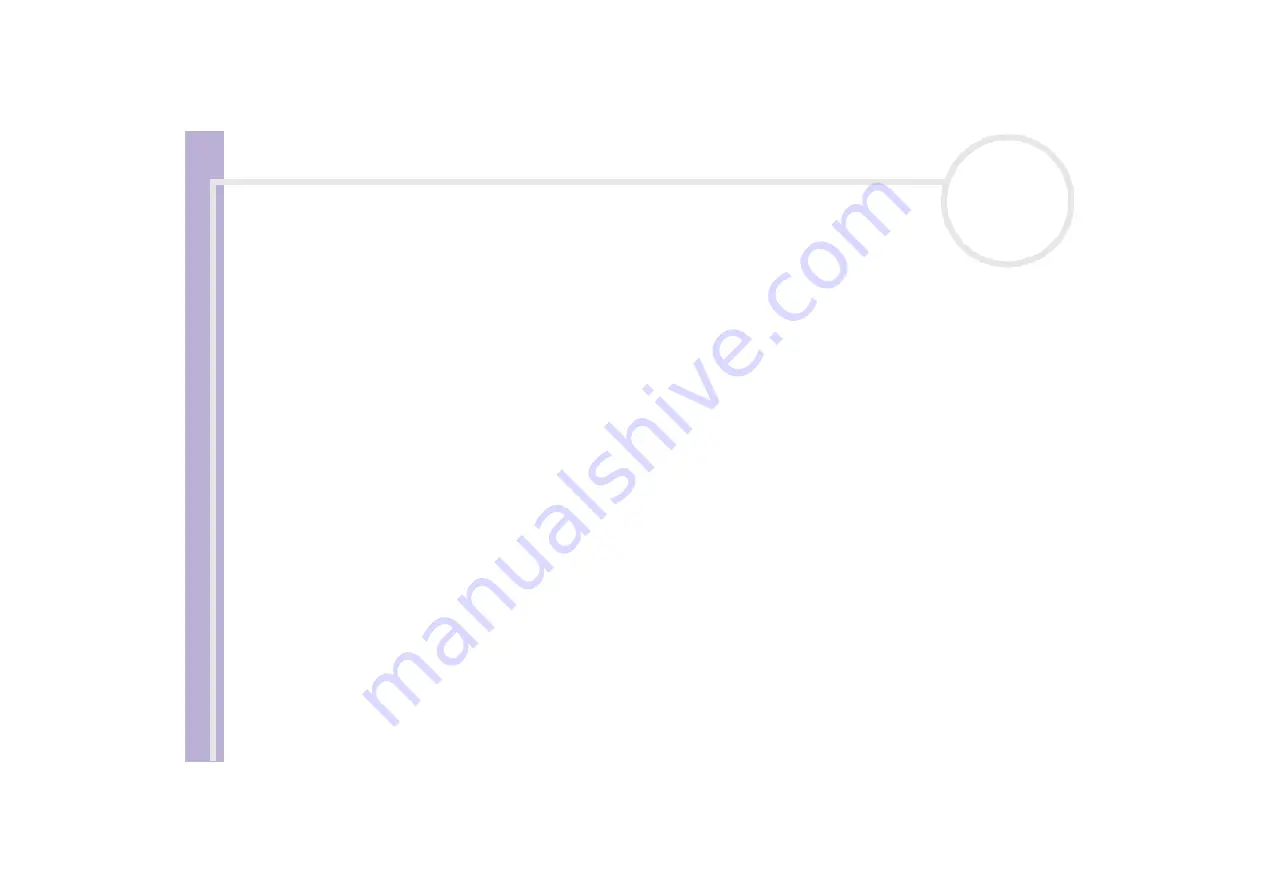
Sony V
A
IO
Desktop User
Guide
Getting help
87
About sound
The sound is distorted after recording with the Giga Pocket software
If you have problems with the sound while playing back a clip recorded with Giga Pocket, proceed as follows:
1
In the
Control Panel
, choose
Sounds, Speech and Audio Devices
.
2
Select
Advanced Volume Controls
on the left-hand side.
The
Volume Control
box appears.
3
Click the
Options
menu and select
Properties
.
4
Under
Recording
, select the
Aux
check box and click
OK
.
The
Aux
column is now visible in the
Volume Control
box.
5
Under the
Aux
column, make sure the
Select
check box is selected.
6
Reboot your computer.
The unwanted noise after recording with Giga Pocket should now be cleared.
✍
You must reboot your computer after selecting the check box under
Aux
, otherwise the settings will not be applied for the next Giga Pocket recording.
My speakers are not producing any sound
❑
If you are using an application that has its own volume control, check that the volume is turned up.
❑
Check the volume controls in Windows
®
and in Windows
®
Media Player.
❑
Check that the speakers are connected correctly and turned on, and that the power cable is plugged into
the mains (see the printed
Getting Started
brochure or the back of the
Specifications
sheet for
connection details).






























