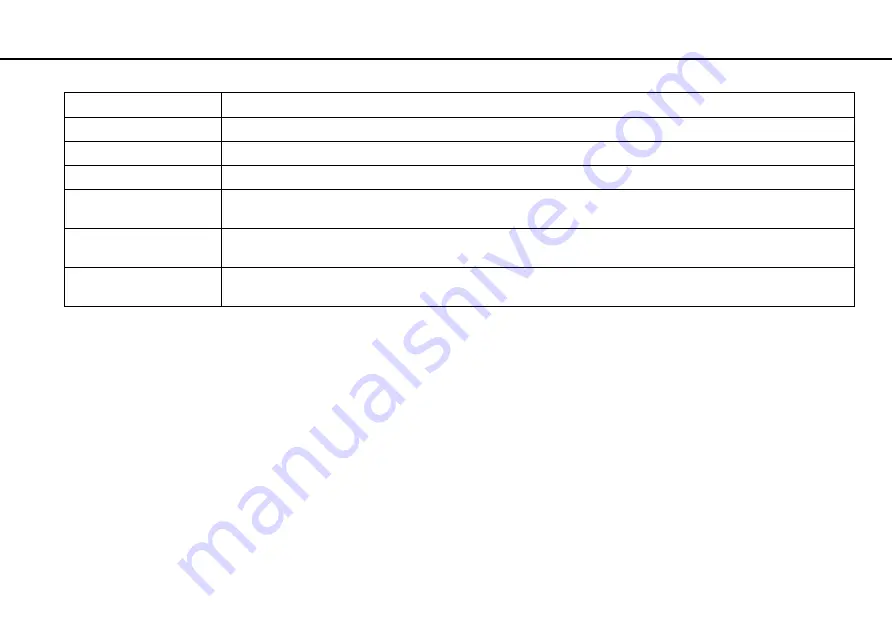
34
Using Your VAIO Computer >
Using Special-function Buttons
✍
You can disable/enable the touch pad by pressing the
Fn
+
F1
keys. You can also use the
VAIO Control Center
to change the touch pad settings.
!
Be sure to connect a mouse before disabling the touch pad. If you disable the touch pad before connecting a mouse, you will be able to use only the
keyboard for pointer operations.
Using Special-function Buttons
Your computer is equipped with special buttons to help you use specific functions of the computer.
Double-click
Press the left button zone twice in a row.
Right-click
Press the right button zone once. With many applications, this action displays a context-sensitive shortcut menu (if any).
Drag
Slide your finger on the active zone while pressing the left button zone.
Scroll vertically
Slide two fingers vertically on the active zone or slide a finger along the vertical scroll zone (the scroll function is available
only with applications that support a touch pad scroll feature).
Scroll horizontally
Slide two fingers horizontally on the active zone (the scroll function is available only with applications that support a
touch pad scroll feature).
Flick
Slide three fingers linearly in quick motion on the active zone. On web browser software or image viewer software, you
can flick left to move backward and flick right to move forward.
Action
Description






























