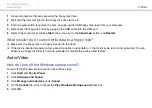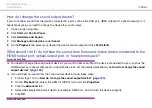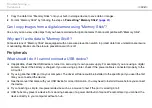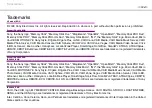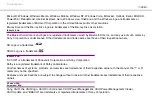Troubleshooting >
Display
❑
To successfully obtain location information, your current location must be free of obstacles. Move around to find an
optimum location for receiving GPS information.
Euro model_END
Display
Why did my screen go blank?
❑
Your computer screen may go blank if the computer loses power or enters a power saving mode (Sleep or Hibernate). If
the computer is in LCD (Video)
Sleep mode, press any key to bring the computer back into Normal mode. See
Using the
for more information.
❑
Make sure your computer is securely plugged into a power source and turned on and the power indicator light is lit.
❑
If your computer is running on battery power, make sure the battery pack is installed properly and is charged. See
Using
the Battery Pack
for more information.
❑
If the display output is directed to the external display, press the
Fn
+
F7
keys. See
Combinations and Functions with
the Fn Key
for more information.
What should I do if I do not see proper images or videos?
❑
Be sure to select
True Color (32 bit)
for the display colors before using video/image software or starting DVD playback.
Selecting any other option may prevent such software from displaying images successfully. To change the display colors,
follow these steps:
1
Right-click on the desktop and select
Screen resolution
.
2
Click
Advanced settings
.
3
Click the
Monitor
tab.
4
Select
True Color (32 bit)
under
Colors
.