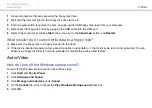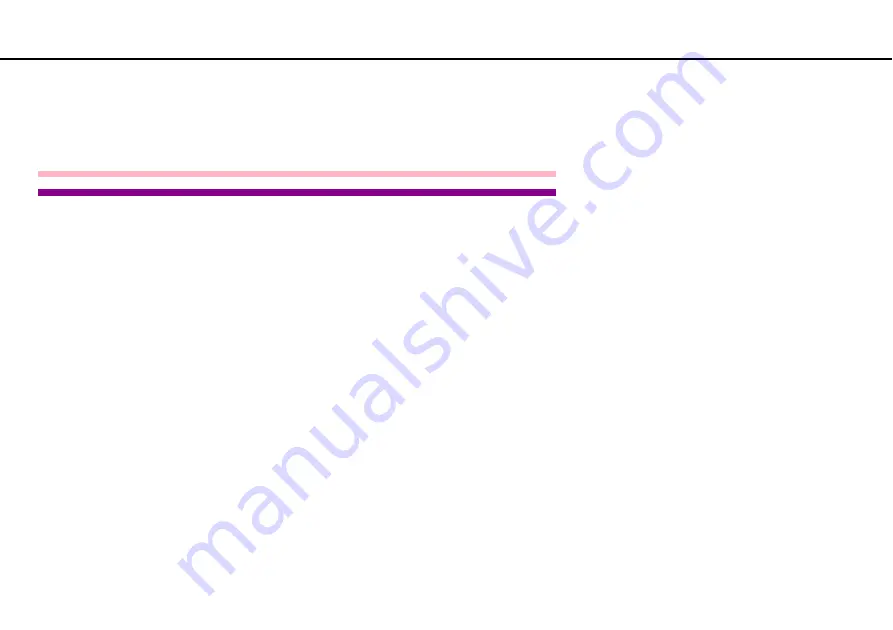
Troubleshooting >
Networking
❑
If you want to connect your computer to a wireless LAN access point using the 5 GHz band, make sure the option to use
the 5 GHz band or both the 2.4 GHz and 5 GHz bands is selected for
Wireless LAN Settings
in the
VAIO Smart Network
settings window. Wireless LAN communication (IEEE 802.11a standard) using only the 5 GHz band, available on selected
models only, is disabled by default.
China model_END
Except IRX-4860_END
❑
Follow these steps to check the settings:
1
Click
Start
and
Control Panel
.
2
Click
View network status and tasks
under
Network and Internet
.
3
Click
Connect to a network
to confirm that your access point is selected.
❑
Make sure the encryption key is correct.
❑
Make sure
Maximum Performance
is selected for
Wireless Adapter Settings
in the
Power Options
window. Selecting
any other option may result in a communication failure. To change the settings, follow these steps:
1
Right-click the power status icon on the taskbar and select
Power Options
.
2
Click
Change plan settings
.
3
Click
Change advanced power settings
.
4
Select the
Advanced settings
tab.
5
Double-click
Wireless Adapter Settings
and
Power Saving Mode
.
6
Select
Maximum Performance
from the drop-down list both for
On battery
and
Plugged in
.
What should I do if I cannot access the Internet?
❑
Check the access point settings. See the manual that came with your access point for more information.
❑
Make sure your computer and the access point are connected to one another.