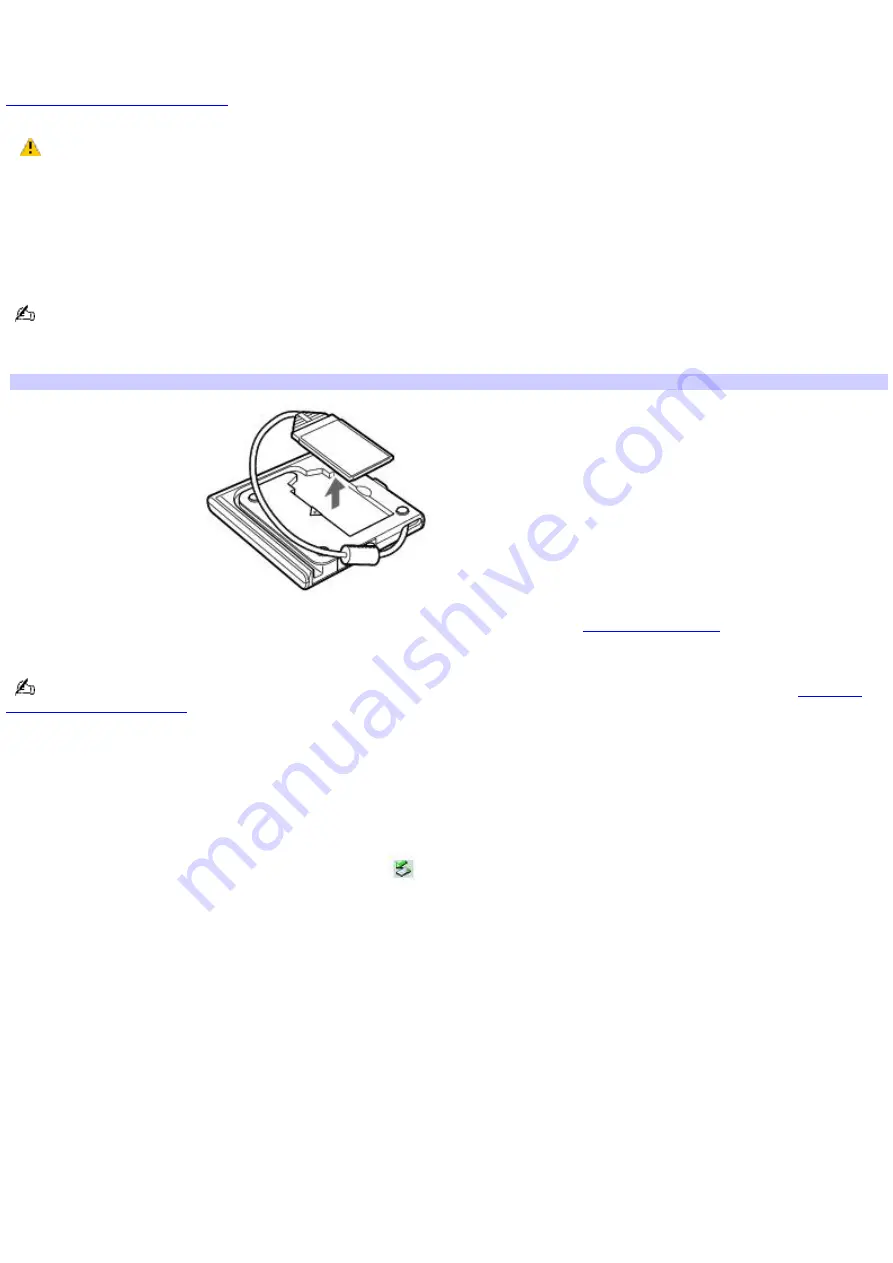
Connecting and disconnecting PC Card drives
The PC Card drive enables you to read data stored on a DVD or CD. Your computer may come with an external PC Card
drive, depending on the model you purchased. If you wish to purchase a PC Card drive, shop Sony online at
or contact your local retailer.
If you connect a non-Sony DVD drive to your VAIO
®
computer, DVD playback may not function properly. The
supplied DVD software must be installed to play a DVD. For best performance, use a Sony compatible DVD drive.
To connect a PC Card drive
You can connect a PC Card drive while the computer is on or off. Connecting the drive when the computer is in a power
saving mode (Standby or Hibernate) may cause the computer to malfunction.
Instructions on connecting an optical drive may vary, depending on the specific drive you purchased.
1.
Remove the PC Card from the bottom of the optical drive.
Rem ov ing a PC Card
2.
Insert the PC Card into the PC Card slot with the arrow facing the slot. See
for more
information.
Remove the protective cover that is attached to the lens of the optical drive before you use the drive. See
for information on how to open the optical drive to access the lens.
See the guide that accompanied your optical drive for more information on its installation and use.
To disconnect a PC Card drive
1.
Close all programs accessing the PC Card drive.
2.
Double-click the
Safely Remove Hardware
icon
on the taskbar. The
Safely Remove Hardware
window
appears.
3.
Select the
PC Card drive in the Hardware devices window, if it is not already selected
.
4.
Click
Stop
. The
Stop a Hardware device
window appears.
5.
Make sure the
PC Card drive is selected
, and click
OK
.
A message appears stating it is now safe to remove the
hardware device.
6.
Eject the PC Card from the PC Card slot.
Page 100
Summary of Contents for VAIO PCG-V505BH
Page 42: ...CDs and DVDs Inserting and Ejecting CDs or DVDs Copying and Playing CDs Playing DVDs Page 42 ...
Page 47: ...1 O ptical drive types vary depending on the model you purchased Page 47 ...
Page 55: ...Printer Connections Printing With Your Computer Page 55 ...
Page 78: ...Mice and Keyboards Using the Keyboard Connecting External Mice and Keyboards Page 78 ...
Page 89: ...Floppy Disks and PC Cards Using a Floppy Disk Drive Using PC Cards Page 89 ...
Page 135: ...information Page 135 ...






























