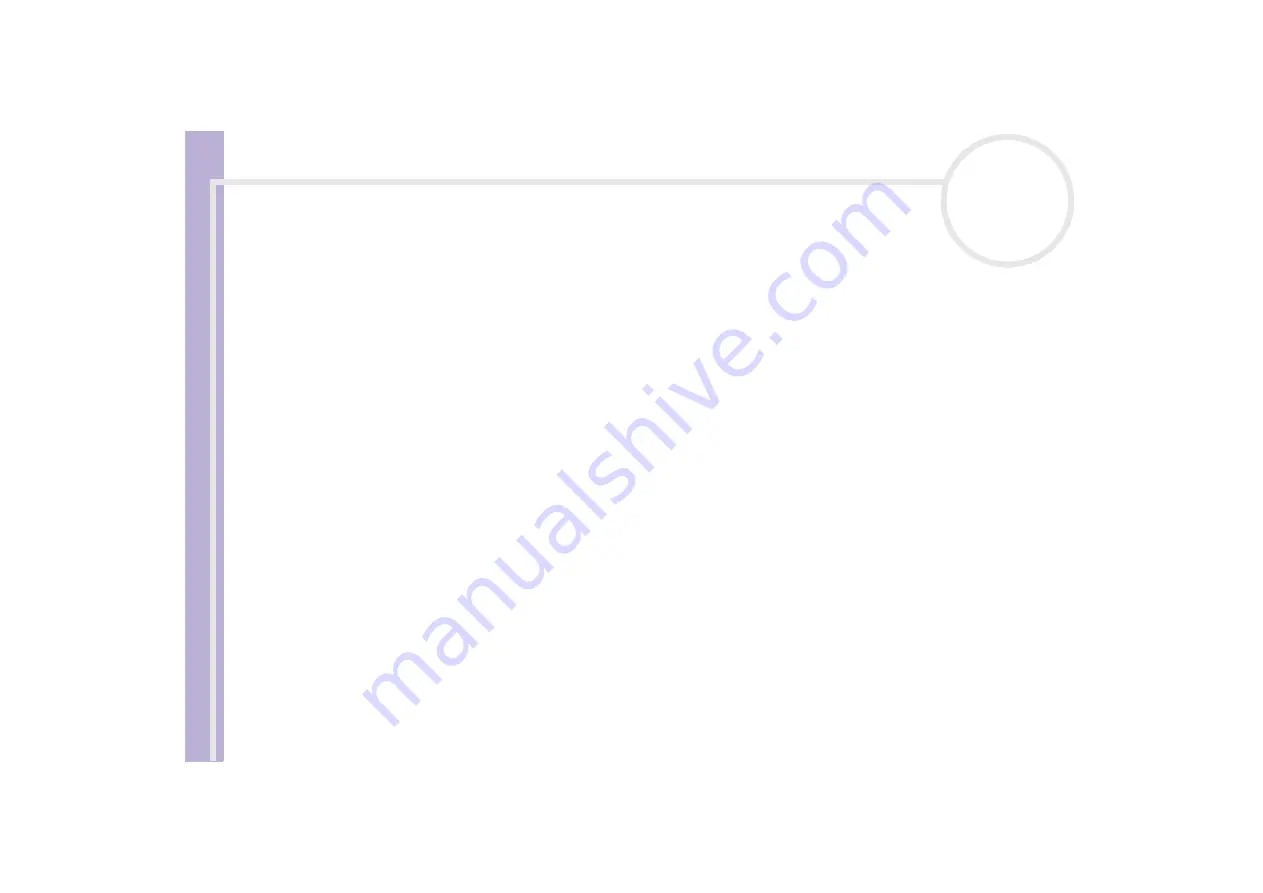
S
o
ft
wa
re
Guide
Using PictureGear Studio
69
2
From the thumbnail view, click to select pictures.
Hold down the
<Ctrl>
key while clicking to select several pictures.
Use
<Ctrl>
+
<A>
to select all the photos in a folder.
3
Manage your pictures with these additional tools and features:
❑
Click
Rotate
to change the picture’s position.
❑
Click
View
to enlarge a thumbnail view.
❑
Click
Slideshow
to place the selected pictures into an organised slideshow.
❑
Click
to set up your photos and select paper to make prints.
❑
Click
Create
to create an album, binder, postcard or label, for example.
❑
Click
Export
to send your collection by e-mail or to convert the size and format of the selected
pictures.






























