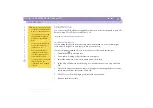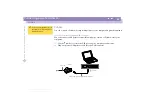Using Your Notebook Computer
Using Smart Connect and Smart Connect Monitor
Sony Notebook Computer Us
er G
u
ide
44
Using Smart Connect and Smart Connect Monitor
With Smart Connect you can copy, edit or delete files on another VAIO computer
(equipped with Smart Connect) connected to your computer with an i.LINK™ cable.
You can also print a document on a printer connected to another VAIO computer.
See the online documentation of Smart Connect and Smart Connect Monitor for more
information.
!
When you connect for the first time two VAIO computers with the i.LINK
cable, a dialog box appears and
asks you for the location of the file SonyDev.dll.
To find this file and to copy it in the appropriate folder, do the following:
1- Type C:\WINNT\inf in the Copy files from box and click OK.
2- The Files needed box still displays.
3- Type C:\WINNT\inf again in the Copy files from box and click OK.
Smart Connect will now work properly.
You can also find the solution on the VAIO Link website: http://www.vaio-link.com.
Click on the SR serie, then click consecutively on Software / Troubleshooting / Smart Connect.
i.LINK™ cable
(not supplied)
✍
When you use Smart Connect to
connect two VAIO computers, you
must assign each computer a
unique name by which it can be
identified when the two computers
are networked.
i.LINK cables compatible with your
VAIO notebook include cables with
the following part numbers: VMC-
IL4415 (a 1.5 meter cable with a
4-pin connector at each end),
VMC-IL4408A (a 0.8 meter cable
with a 4-pin connector at each
end).