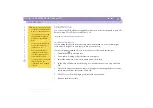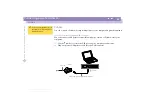Using Your Notebook Computer
Using PC Cards
Sony Notebook Computer Us
er G
u
ide
42
Using PC Cards
Your computer includes a PC card slot. PC cards allow you to connect portable
external devices.
Insert the PC card into the PC card slot, front label facing up. Gently push the card
into the slot until the card is fixed into the connector.
✍
Do not force a card into the slot. It may damage the connector pins. If you have difficulty inserting a card,
check that you are inserting the card with the correct orientation. See the manual supplied with your PC card
for more information on use.
For some PC cards, if you alternate between normal power operation and the system suspend or system
hibernation power management modes while the card is inserted, you may find that a device connected to
your system is not recognized. Reboot your system to correct the problem.
While the card is inserted, your computer may not enter the System Hibernation power management mode. It
may enter the System Suspend mode. It is recommended to remove the card when your computer enters the
System Hibernation mode by pressing Fn + F12 keys or by using the PowerPanel utility, and when it is set to
enter the System Hibernation mode automatically while using a battery as the source of power.
✍
Some PC cards may require you to
disable idle devices when using the
PC card. You can use Sony
Notebook Setup to disable devices.
Please refer to“Sony Notebook
Setup” in your Software Guide for
details.
Be sure to use the most recent
software driver provided by the PC
card manufacturer.
If an “!” mark appears on the
Device Manager tab in the System
Properties dialog, remove the
software driver and then reinstall
it.
You may not be able to use some
PC cards or some functions within
the PC card with this computer.
You do not need to shut down the
computer before inserting or
removing a PC card.
Insert in the direction of the arrow