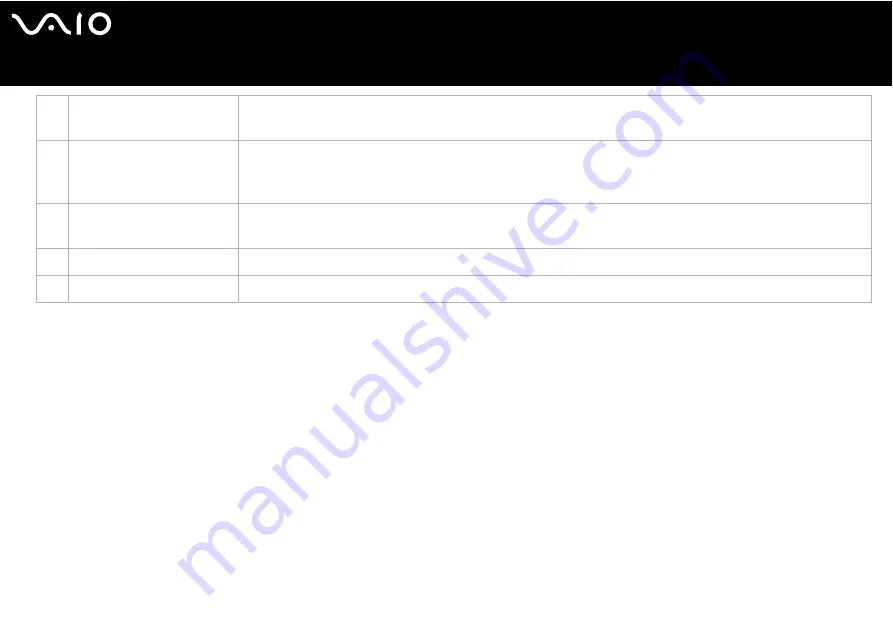
39
Using your VAIO computer
You can adjust the mouse pointer speed and other functions under Mouse Properties. To display Mouse Properties, go to the
Control Panel, select Printers and Other Hardware, then select Mouse.
1
Left button
Click or double-click the left button to select items. To drag and drop items, hold the left button
down while sliding the mouse, then release the button to drop the item.
2
Central wheel
Turn the central wheel to scroll up or down a page. Press the wheel once to lock the scroll action
and control the movement by moving the entire mouse (the scroll function is available only with
applications that support it).
3
Right button
Press the right button once to display a context-sensitive shortcut menu (not always an active
function).
4
Power switch
Slide the switch to turn the mouse on and off. This will help you save battery power.
5
CONNECT button
Press to enable communication between your VAIO computer and the wireless mouse.
Summary of Contents for VAIO PCG-K415B
Page 1: ...N User Guide V G N A s e r i e s P C G K s e r i e s ...
Page 32: ...32 n N Using your VAIO computer Enter key ...
Page 33: ...33 n N Using your VAIO computer Space bar key ...
Page 34: ...34 n N Using your VAIO computer PCG K series Caps Lock key Ctrl key Tab key Enter key ...






























