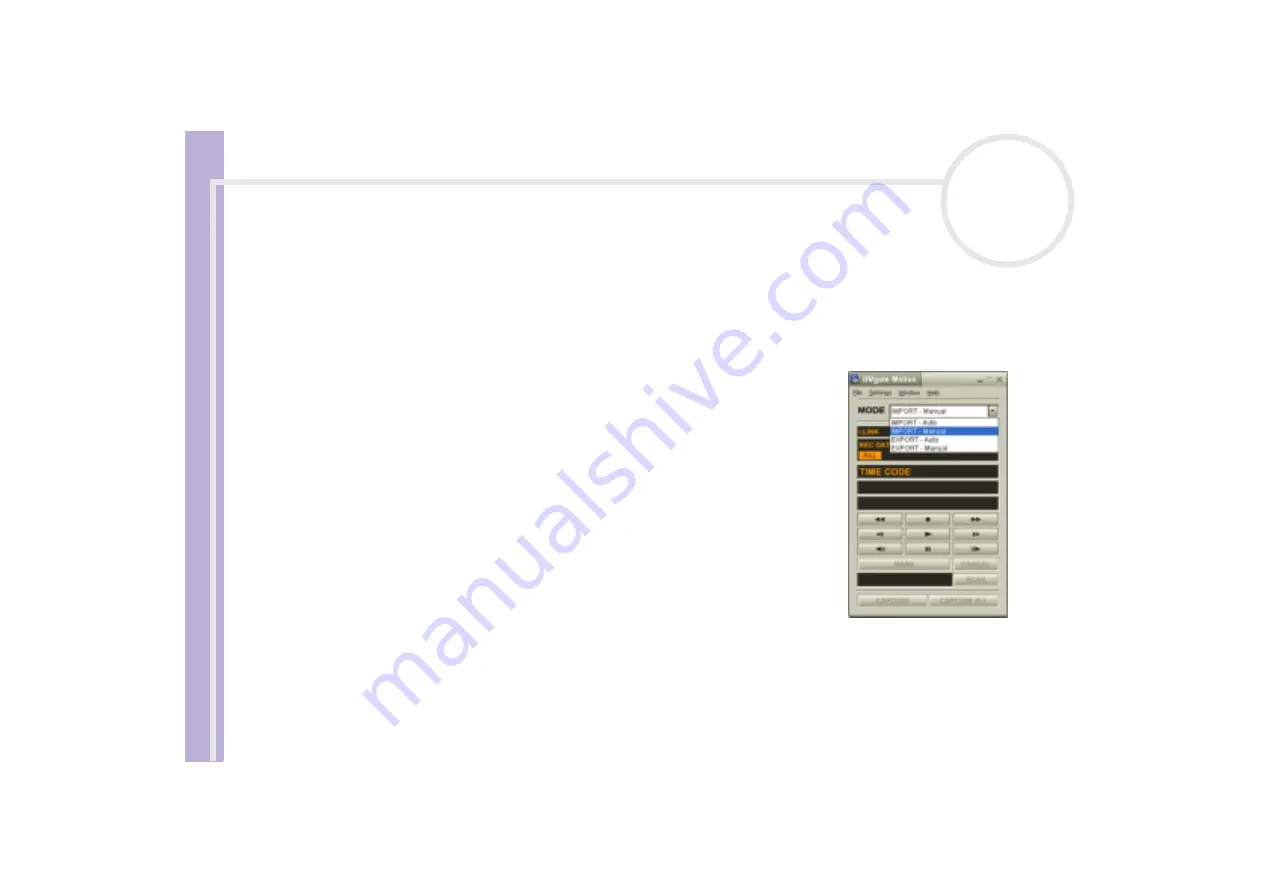
About the softwar
e
on yo
u
r Sony notebook
Using Video software
17
Capturing videos
You can automatically or manually import videos onto your computer.
To automatically import videos onto your computer, proceed as follows:
1
Launch
DVgate Motion
.
2
Click the
down
arrow and select
Import-Auto
from the
Mode
drop-down list.
Use the DVgate camera controls buttons to play, rewind or fast forward the tape to the selected time
code to begin capturing.
3
Press
Play
to start the video.
The video begins to play in the
Monitor
window.
4
Click
Mark
to mark the beginning of the first segment.
The first frame of the segment to be captured, is displayed in the
In/
Out
list
window.
Click
Mark
again to mark the end of the segment to capture.
The last frame of the segment to be captured, is displayed in the
In/
Out
list
window.
Continue to mark as many segments as you want.
5
Click
Capture
to import the selected video segment or click
Capture
All
to import them all at once.
The
Save as a file
window appears.
6
Select the location to save the file.
7
Click the
Save
button.
DVgate captures the segments.
The
Capturing complete
message appears.
8
Click
OK
in the
DVgate Motion
window to finish.
Information about the capturing process is displayed in the
Report
window.






























