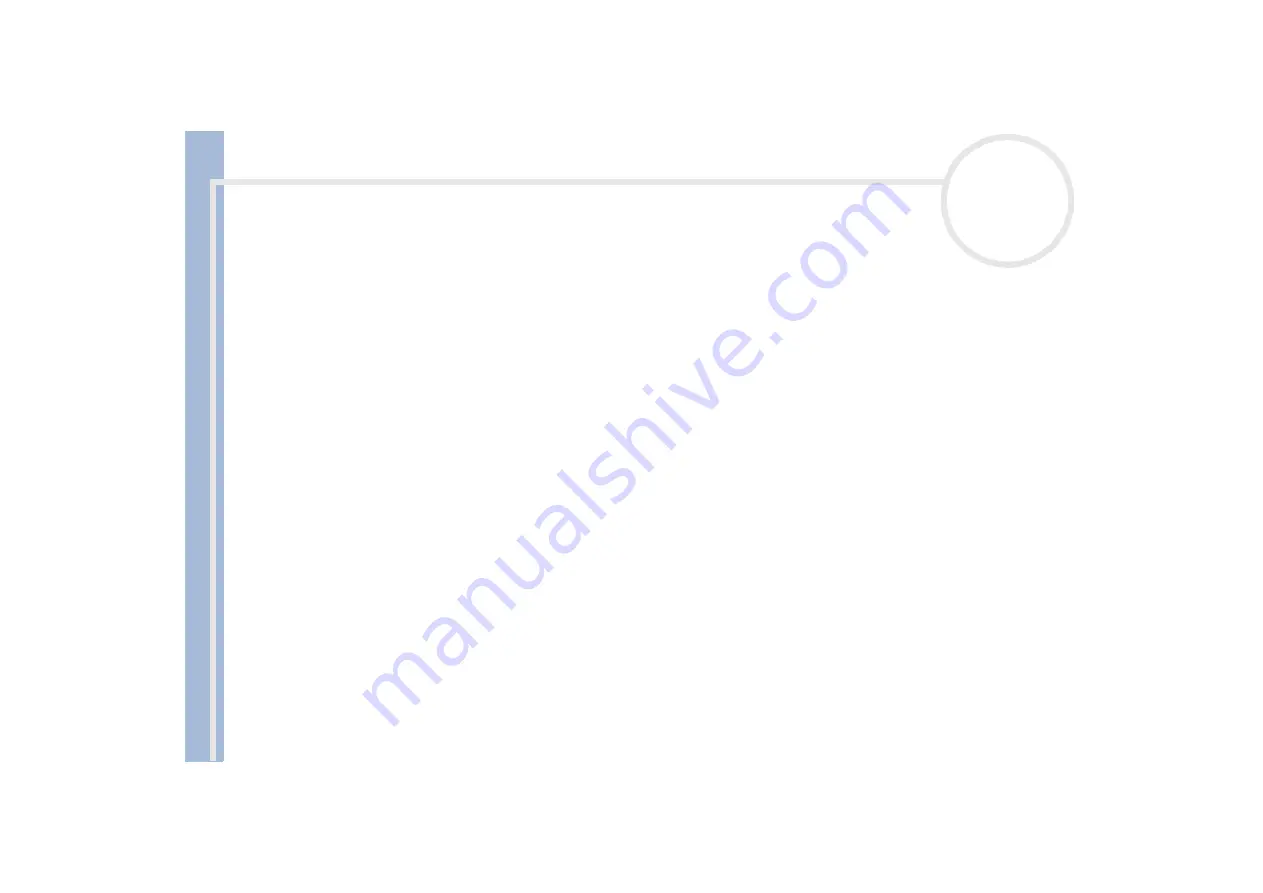
About
t
h
e s
o
ft
w
a
re
on your
Sony
not
e
book
Using the product recovery CD-ROMs
94
Performing a system recovery
Use this option only when your system is seriously damaged, e.g., if Windows
®
does not work any longer, or
your PC behaves abnormally. The system recovery will completely reinstall the originally configured system
on your C: drive. Your D: drive data will not be deleted if you choose to keep the same partition settings. If
you decide to modify the size of your partitions, the existing data on both drives (C: and D:) will be deleted.
When performing a system recovery, you can opt for a
Standard Recovery
or an
Advanced Recovery
.
When choosing a
Standard Recovery
, you leave the current partition sizes untouched. When choosing an
Advanced Recovery
, you can adapt the partition sizes.
You can only use these product recovery CD-ROMs on the Sony computer you purchased and not on any other Sony PC or other manufacturer's PC!
The recovery process can last up to sixty minutes.
!
Applying a system recovery means that you will lose all your data stored on your C: drive (and your D: drive if you modify partition settings).
!
Make sure that your computer is connected to AC (not to batteries) before you attempt a system recovery.
!
When the recovery is performed, you must remove the recovery CD-ROM from the drive before restarting the computer. If the CD-ROM is still in the
drive, you will restart a recovery process.
!
To perform a system recovery, your port replicator should be disconnected.
Performing a standard system recovery
To perform a standard system recovery, proceed as follows:
1
Take the system recovery CD-ROM.
2
Turn on your computer (using AC power only) and insert the system recovery CD-ROM into the CD-ROM
drive.
3
Shut down your computer (
Start/Shut Down/Shut Down
).
4
Wait ten seconds.
5
Turn your computer back on.



















