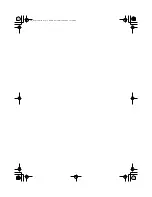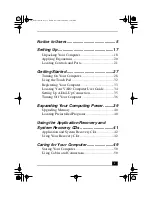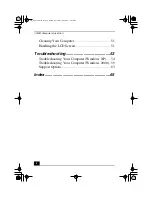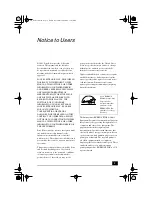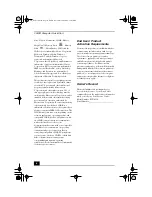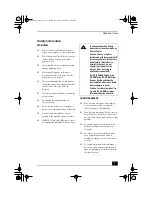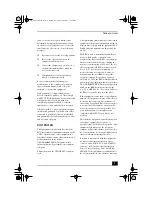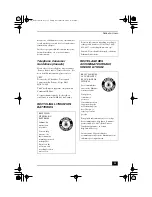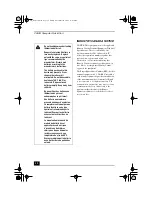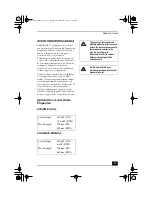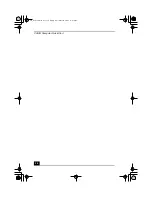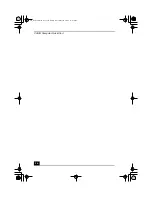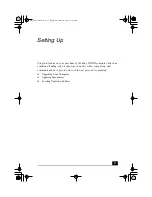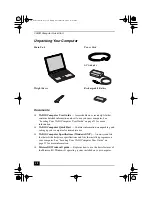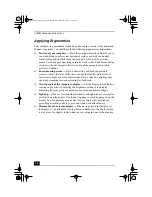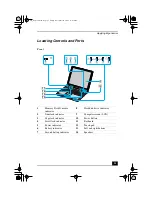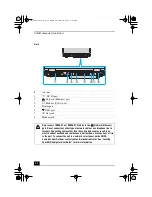Notice to Users
7
Safety Information
WARNING
❑
To prevent fire or shock hazard, do not
expose your computer to rain or moisture.
❑
To avoid electrical shock, do not open the
cabinet. Refer servicing to qualified
personnel only.
❑
Never install modem or telephone wiring
during a lightning storm.
❑
Never install telephone jacks in wet
locations unless the jack is specifically
designed for wet locations.
❑
Never touch uninsulated telephone wire
or terminals unless the telephone line has
been disconnected at the network
interface.
❑
Use caution when installing or modifying
telephone lines.
❑
Avoid using the modem during an
electrical storm.
❑
Do not use the modem or a telephone to
report a gas leak in the vicinity of the leak.
❑
A socket outlet should be as close as
possible to the unit and easily accessible.
❑
i.LINK, PC Card, and USB connectors are
not supplied with Limited Power Sources.
.
AVERTISSEMENT
❑
Pour prévenir tout risque d’incendie ou
d’électrocution, garder cet appareil à
l’abri de la pluie et de l’humidité.
❑
Pour prévenir tout risque d’électrocution,
ne pas ouvrir le châssis de cet appareil et
ne confier son entretien qu’à une personne
qualifiée.
❑
Ne jamais effectuer l’installation de fil
modem ou téléphone durant un orage
électrique.
❑
Ne jamais effectuer l’installation d’une
prise téléphonique dans un endroit
mouillé à moins que la prise soit conçue à
cet effet.
❑
Ne jamais toucher un fil téléphonique à
découvert ou un terminal à moins que la
ligne téléphonique n’ait été débranche de
l’interface réseau.
To change the backup battery,
please contact your nearest Sony
Service Center.
Caution: The use of optical
instruments with this product will
increase eye hazard. As the laser
beam used in this product is
harmful to the eyes, do not
attempt to disassemble the
cabinet. Refer servicing to
qualified personnel only.
(For CD-RW/DVD Combo Drive,
CD-ROM drive, DVD-ROM drive)
Danger: Visible and invisible
laser radiation when open. Avoid
direct exposure to beam.
Caution: To reduce the risk of fire,
use only No. 26 AWG or larger
telecommunication line cord.
QS_Newton.book Page 7 Friday, December 20, 2002 11:03 AM
Summary of Contents for VAIO PCG-GRV600 Series
Page 2: ...QS_Newton book Page 2 Friday December 20 2002 11 18 AM ...
Page 14: ...VAIO Computer Quick Start 14 QS_Newton book Page 14 Friday December 20 2002 11 03 AM ...
Page 15: ...Notice to Users 15 QS_Newton book Page 15 Friday December 20 2002 11 03 AM ...
Page 16: ...VAIO Computer Quick Start 16 QS_Newton book Page 16 Friday December 20 2002 11 03 AM ...
Page 26: ...VAIO Computer Quick Start 26 QS_Newton book Page 26 Friday December 20 2002 11 03 AM ...
Page 38: ...VAIO Computer Quick Start 38 QS_Newton book Page 38 Friday December 20 2002 11 03 AM ...
Page 48: ...VAIO Computer Quick Start 48 QS_Newton book Page 48 Friday December 20 2002 11 03 AM ...
Page 52: ...VAIO Computer Quick Start 52 QS_Newton book Page 52 Friday December 20 2002 11 03 AM ...
Page 64: ...VAIO Computer Quick Start 64 QS_Newton book Page 64 Friday December 20 2002 11 03 AM ...