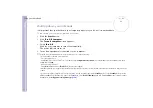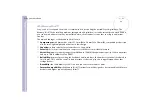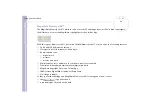Sony
Notebook U
s
er Guide
Using your notebook
35
Combinations and functions with the
<Fn>
key
!
* This function can only be used by the first user to log on. It will not work if you have switched to another user account. If
another user wants to display on an external monitor or TV, use the monitor properties to switch to an external monitor or TV.
✍
Some functions are not available until Windows
®
is launched.
Combinations/ Feature
Functions
<Fn>
+
<Esc>
: Standby
Puts the system into
Standby
mode, a power management state. To return the system to the
active state, press any key.
<Fn>
+
(F3): speaker switch
Toggles the built-in speaker on and off.
<Fn>
+
(F4): speaker volume
Adjusts the built-in speaker volume.
To increase volume, press
<Fn>
+
<F4>
and then
or
.
To decrease volume, press
<Fn>
+
<F4>
and then
or
.
You can also adjust the volume by pressing the Volume up and Volume down keys below the
touchpad of your notebook.
<Fn>
+
(F5): brightness control
Adjusts the brightness of the LCD.
To increase lightness intensity, press
<Fn>
+
<F5>
and then
or
.
To decrease light intensity, press
<Fn>
+
<F5>
and then
or
.
<Fn>
+
(F7)*: switch to the
external display
Toggles between the LCD, external device (monitor or TV depending on which device is
connected) and both LCD and external device. This function can only be used by the first user
to log in. It will not work under a second user account.
<Fn>
+
(F12): Hibernate
Provides for the lowest level of power consumption. When you execute this command, the
states of the system and of the peripheral devices are written to the hard disk and the system
power is turned off. To return the system to its original state, use the power switch to turn on
the power.
For details on power management, see the section
<Fn>
+ <E>
Opens the disk tray.