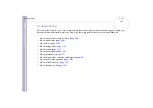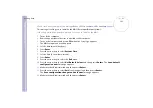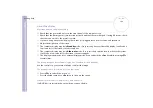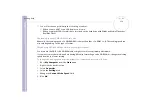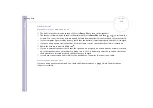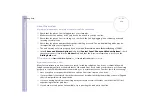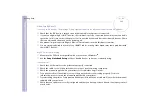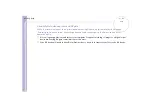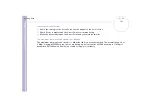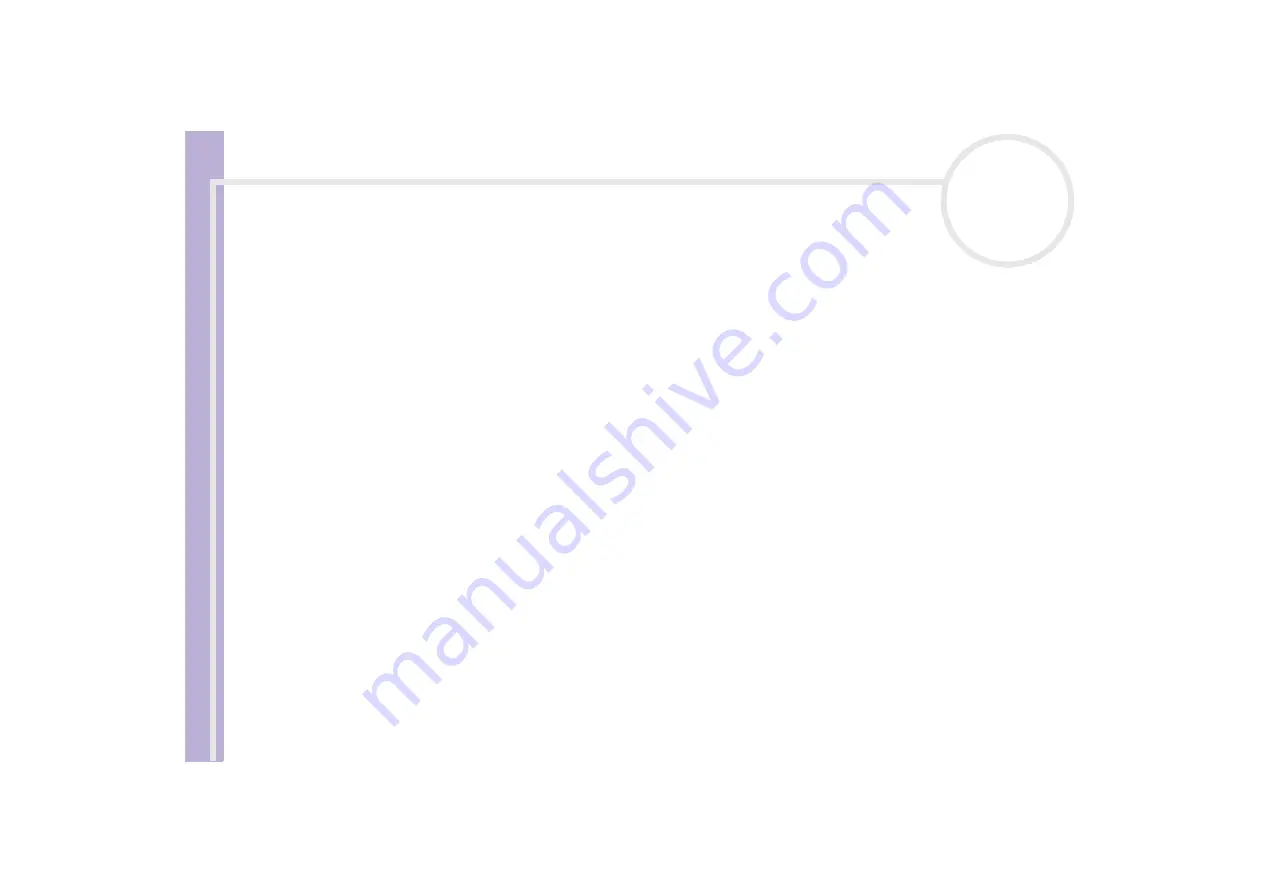
Sony
Notebook U
s
er Guide
Getting help
110
About discs
My disc drive tray does not open
❑
Make sure the computer is turned on and press the eject button on the drive.
❑
Click
Start
, and select
My Computer
. Right-click the optical disc drive and select
Eject
.
❑
Make sure the computer is not in
Standby
or
Hibernate
mode.
❑
If this does not work, try the following:
When the computer is OFF, open the tray by inserting a sharp, pointed object (for example a paperclip)
into the hole next to the eject button.
I cannot play a disc
❑
After inserting the disc, wait for a few seconds for the system to detect it before you try to access it.
❑
Make sure the label of the disc is facing up.
❑
If the disc requires software, make sure the software is installed according to the instructions of the
program.
❑
Check the volume of your speakers.
❑
Clean the disc with an appropriate cleaner.
❑
Make sure your computer is running on AC power supply only and try the disc again.
❑
There may be condensation in the drive. Remove the disc and leave the drive open for approximately
one hour. Remove the battery while you wait for the condensation to disappear.
I cannot play a DVD
❑
If a region code warning appears when you are using the DVD player, it could be that the DVD you are
trying to play is incompatible with the DVD drive on your notebook. The region code is listed on the
packaging of the disc.