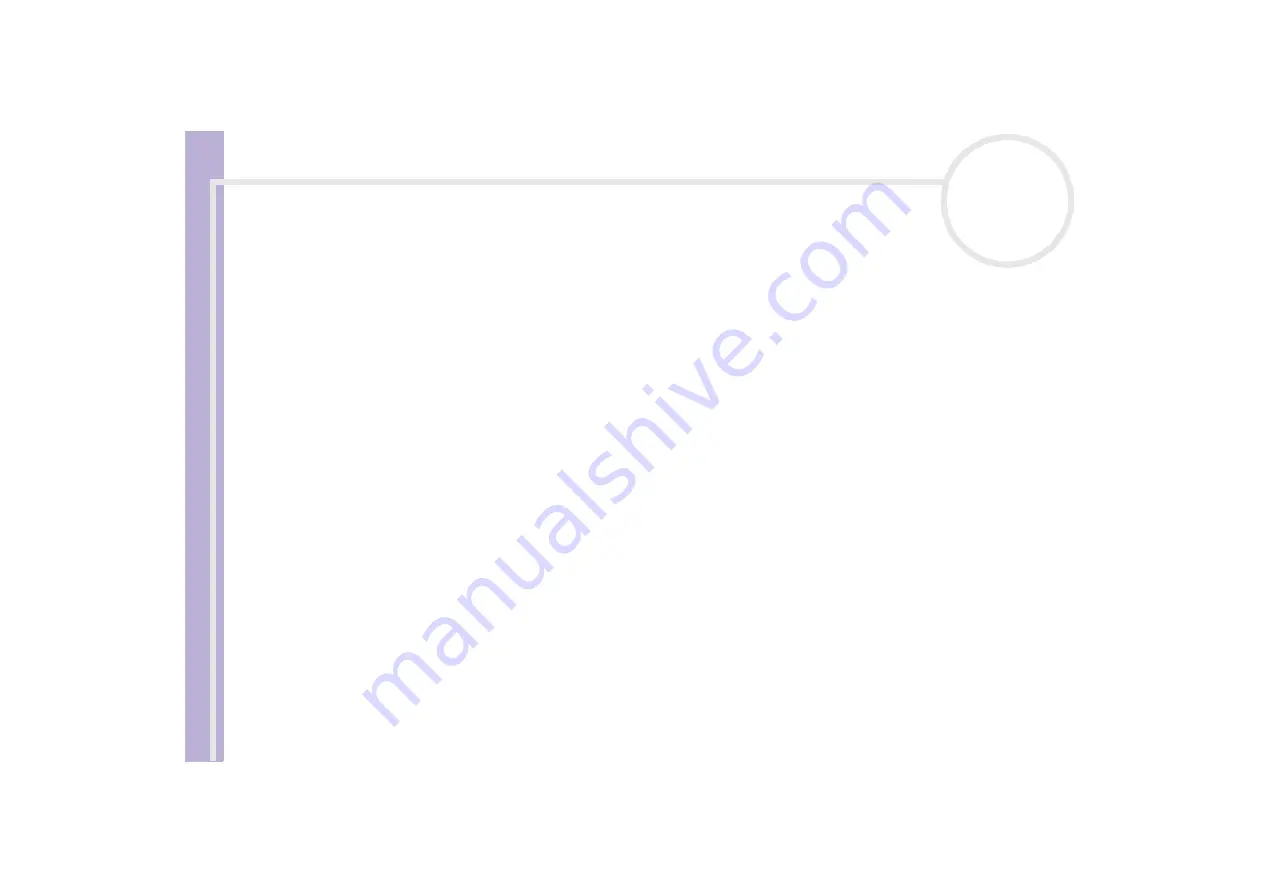
About
t
h
e s
o
ft
w
a
re
on your
Sony
not
e
book
Customizing your computer
59
✍
Your monitor or TV hardware may not support the Dual Display function.
Certain software applications may not be compatible with Dual Display settings.
Make sure that your computer does not enter Standby or Hibernate mode while you are using Dual Display mode, otherwise your computer may not
return to Normal mode.
If you set different colours on each display, do not divide one single window on two displays, otherwise your software may not work properly.
Set fewer colours or a lower resolution for each display.
Selecting the Dual Display mode
To select the Dual Display mode, proceed as follows:
1
Click the
Start
button on the Windows
®
taskbar.
2
Click
Control Panel
.
3
Click
Appearance and Themes.
4
Click the
Display
icon.
5
Select the
Settings
tab.
6
Click the display marked
2
.
7
Select the
Extend my Windows desktop onto this monitor
check box.
8
Click
Apply
and then
OK
.
✍
Your monitor or TV hardware may not support the Dual Display function.
Setting the colours and resolution for each display
You can set the display colo
u
rs and resolution for each display that is part of a virtual desktop.
To set the display colo
u
rs and resolution for each display, proceed as follows:
1
Click the
Start
button on the Windows
®
taskbar.






























