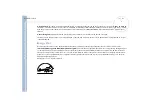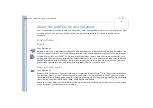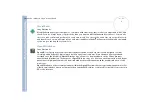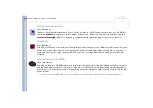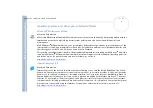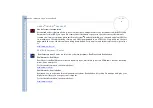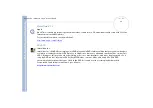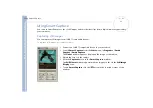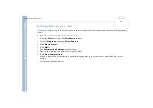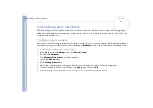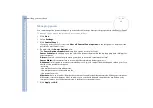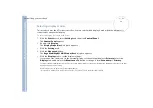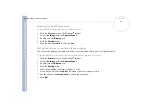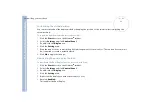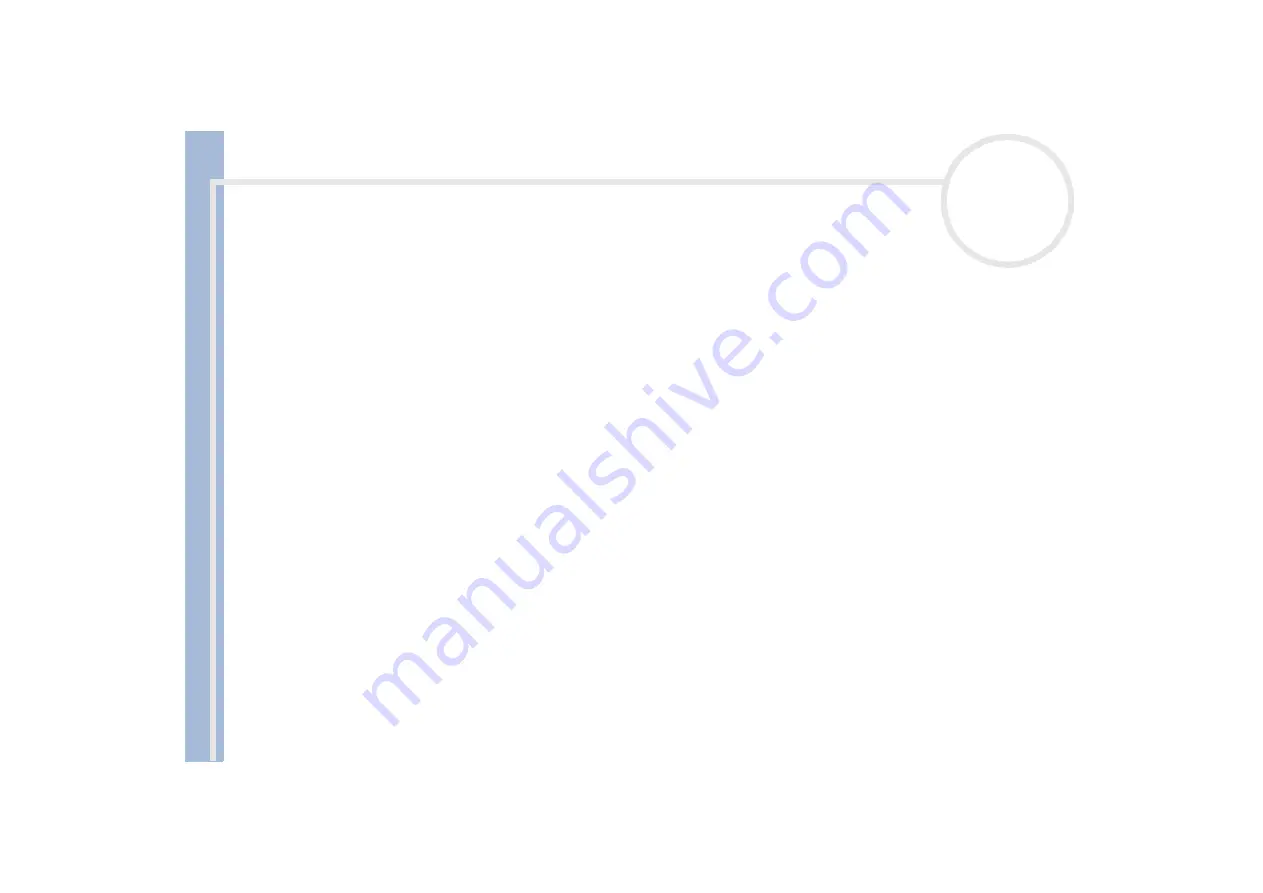
About
t
h
e s
o
ft
w
a
re
on your
Sony
not
e
book
Customizing your notebook
17
Managing power
You can manage the power settings of your notebook via the power options properties in the Control Panel.
To manage the power of the notebook, proceed as follows:
1
Click
Start
.
2
Select
Settings
.
3
Click
Control Panel
.
If you see a short list of icons, click
View all Control Panel options
in the left panel to display all the
possible Control Panel icons.
4
Double-click the
Power Options
icon.
The
Power Options Properties
dialog box opens, it contains 5 tabs.
Power Schemes:
in this page you can select the power scheme with the most appropriate settings for
your computer.
Alarms:
you can set an alarm to warn you when you reach a certain power level.
Power Meter:
this window lets you see what the remaining battery power is.
Advanced:
in this page you can set some behaviors. E.g., you can decide what happens when you close
the lid of the portable computer:
- nothing,
- the computer enters Standby mode,
- the computer enters Hibernate mode,
- the power turns off.
Hibernate:
here you can decide whether you want to enable the Hibernate mode. When your computer
hibernates, it stores whatever it has in memory on your hard disk and then shuts down. When your
computer comes out of Hibernate mode, it returns to its previous state.
5
Click
Apply
and
OK
.