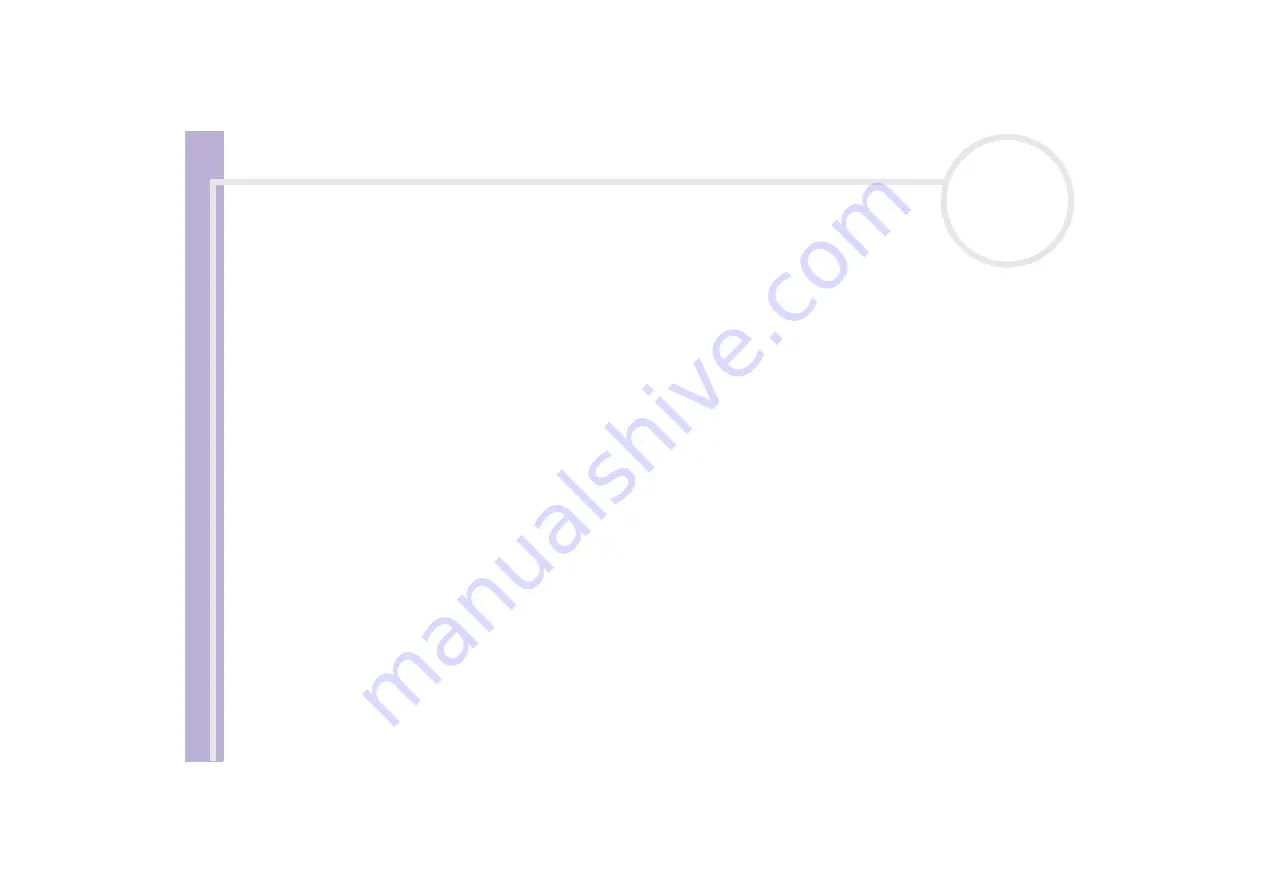
Sony
Notebook U
s
er Guide
Getting help
86
About the Bluetooth™ technology
I cannot use the Bluetooth™ function
❑
If the Bluetooth™ LED is off, turn on the Bluetooth™ switch located on the front of your notebook (just
above the
<F6>
key).
❑
You cannot use the Bluetooth™ function when the computer is in a power saving mode. Return to
normal mode, then turn on the Bluetooth™ switch located on the front of your notebook (just above
the
<F6>
key).
❑
You may not be able to use the Bluetooth™ function if you choose the
Minimum CPU performance
feature
in
PowerPanel
. Select another mode. See the
PowerPanel
online help for more details.
❑
You may not be able to use the Bluetooth™ function if you choose
Ultimate Battery Life
in
PowerPanel
. Select another mode. See the
PowerPanel
online help for more details.
No Bluetooth™ communication is available
When the connection to other devices is established, you have to check if your device role is
Master
. If the
role is
Slave
, it will not be possible to communicate with other devices.
To check if your device role is Master, proceed as follows:
1
In the
BlueSpace
window, click the
Setup
button displayed above your unit.
The
Bluetooth Setup
window appears.
2
In the
Properties
tab, check that the role is
Master
.
3
If the role is
Slave
, you will have to disconnect and restart the connection.
The connected device does not appear in the Remote Bluetooth Device Panel
If the connected device is also connected to other devices, it may not appear in your
Remote Bluetooth
Device Panel
or you may not be able to communicate with the device.
If your notebook is already connected to other devices, you have to check if your device role is
Master
.






























