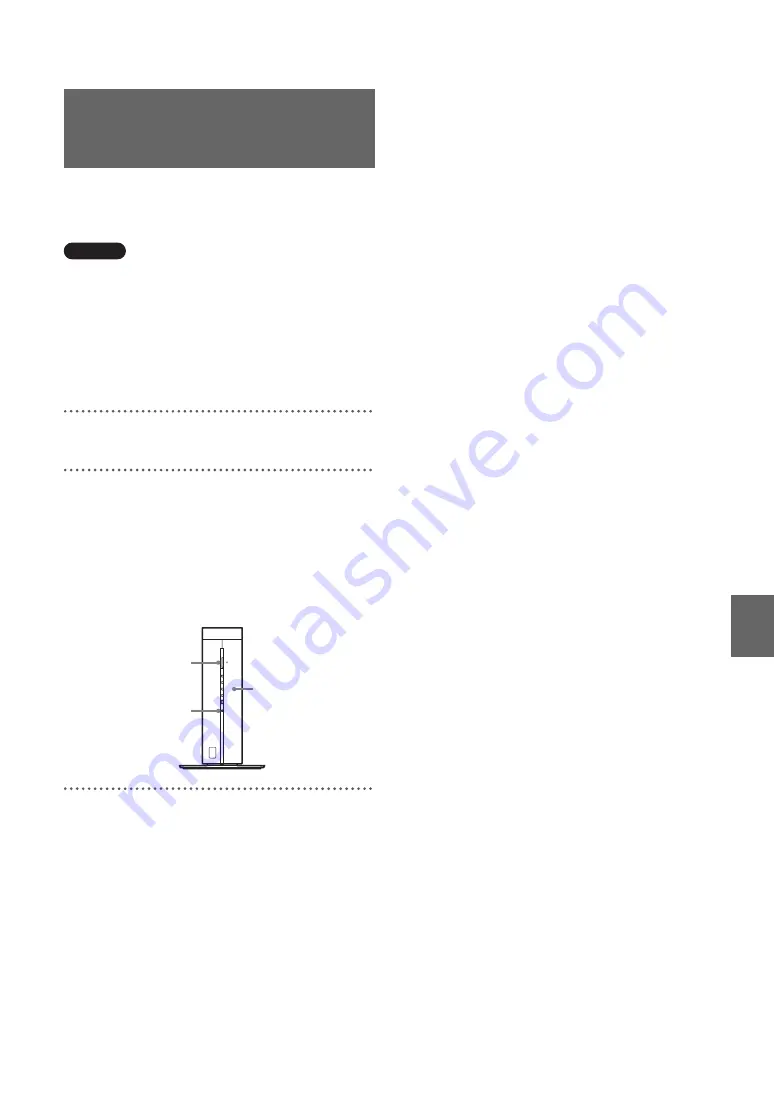
Oth
e
rs
34
If you initialize the Base Station, all settings are
reset to factory default.
Note
After initializing, all of the settings you made will be
deleted, including the device registration information.
z
Tip
If you want to initialize the wireless settings, initialize
them from the Wireless Settings screen (
1
and 29) rather than initializing the Base Station.
1
Turn off the Base Station.
2
While pressing the RESET button with a
sharp-pointed object (e.g., a pen) on the front
of the Base Station, turn on the POWER.
Hold down the RESET button until the NET
AV LED on the front of the Base Station
lights red.
Initializing the Base
Station
WIRELESS
NETWORK
SETUP
MODE
NET AV
RESET
Base Station front panel
RESET button
NET AV LED
POWER button























