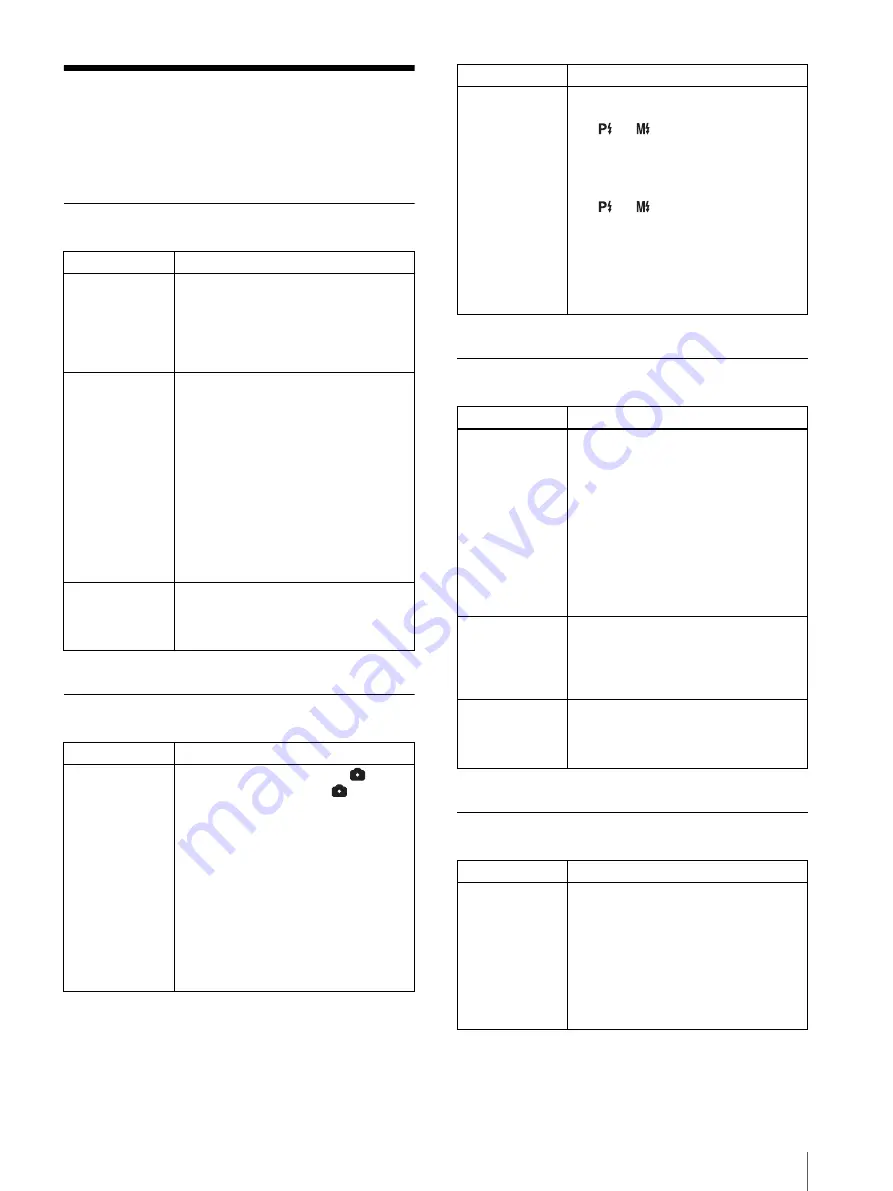
Troubleshooting
63
Troubleshooting
Check the following items prior to submitting the
equipment for repair. If the problem persists, contact
your nearest Sony dealer.
Camera
While Taking Pictures
Camera LCD
Printing
Symptom
Cause/Solution
The camera does
not enter standby
mode even if the
on/standby switch
is set to
1
(standby).
• The camera’s internal processing is
taking a long time.
t
Wait a while. If the power still does
not enter standby mode, disconnect
the power cord or remove the
batteries.
The on/standby
switch of the
camera is set to
?
(on), but the
camera and printer
are not connected.
• The power of the printer is not turned on.
t
Turn the printer on, and then turn the
camera on.
• The Bluetooth module of the camera or
printer is turned off.
t
Turn on both of the modules. (See
“Setting the Module Power” (on
page 55).)
• “NO PRINTER” appears.
t
The registration of the printer is
cancelled. Register the printer. (See
“Adding/Registering a Printer” (on
page 57).)
The standby lamp
is lit orange or red,
and the camera
does not operate.
t
This is a problem with camera. Contact
your nearest Sony dealer.
Symptom
Cause/Solution
A picture is not
taken when the
release button is
pressed.
• The mode switch is not set to
.
t
Set the mode switch to
.
• Image data storage is in progress or the
flash is charging (the standby lamp is
rapidly flashing orange).
t
Wait until the standby lamp lights
orange.
• The memory is full (the standby lamp is
flashing orange).
t
Check the indication for the
remaining number of pictures that can
be taken. If it is zero, erase any
pictures that are not needed.
t
Set AUTO ERASE to ON.
The flash does not
fire.
• Flash Mode is not set appropriately.
t
Set FLASH MODE in the menu to
, or
• The external flash is not lighting
properly.
t
Set FLASH MODE in the menu to
, or
• The batteries are dead.
t
Connect the camera to an AC power
source, or charge the batteries.
• The life of the flash is used up.
t
Contact your nearest Sony dealer.
Symptom
Cause/Solution
If the camera is
used in a cold
location, residual
images may
appear on the
LCD.
Black spots may
appear or red,
blue, green, or
other color spots
may remain on the
LCD.
• This is a normal phenomenon associated
with LCDs.
t
This is not a malfunction.
A printer icon
appears in the
center of the LCD,
and the camera
does not operate.
• The printer is printing a picture.
t
Wait until printing finishes and
perform the operation again.
The display image
freezes for a while
after data
transmission ends.
• Paper is being fed to the printer.
t
The display image will change when
the paper finishes feeding and printing
begins.
Symptom
Cause/Solution
Pictures do not
print, even if the
PRINT button is
pressed.
• The camera is set to Shooting mode.
t
Pictures can only be printed from
auto-review display or Playback
mode.
• The print queue function is enabled.
t
Print using the print queue function,
or cancel this function. (See “Using
the Print Queue Function” on page
36)
Symptom
Cause/Solution
Summary of Contents for UPX-C300
Page 140: ...Index 140 ...
Page 211: ......
















































