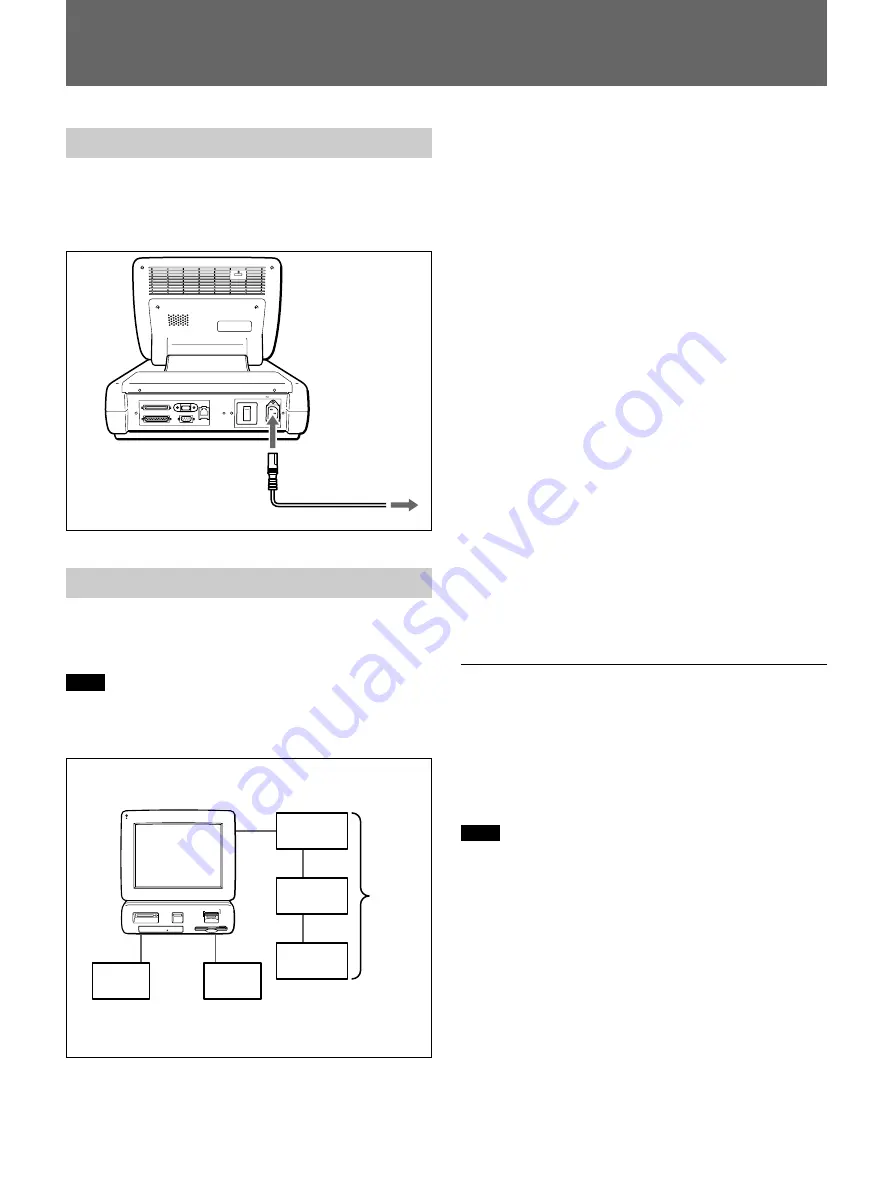
Connections
8
Connections
Connecting the Power Cord
Connect the provided power cord to the AC power
connector on the back of the unit, and then connect the
plug to a power outlet.
USB
LAN
I
O
RS-232C
SCSI
PARALLEL
AC IN
Connecting Peripheral Devices
The peripheral devices shown below can be connected
to the unit.
Note
To prevent causing a fire or damage to the system,
never attempt to connect any peripheral device other
than those specified.
UP-DR100
UP-D70AP
UY-S90
COMPACT FLASH
SMART MEDIA
MEMORY STICK
PC CARD
FLOPPY DISK
CD
Parallel Devices
A printer for receipts can be connected to the parallel
connector. For details about compatible printers,
contact a Sony Authorized Dealer. For details about
how to connect the printer for receipts, refer to the
instructions provided with the printer.
RS-232C (Serial) Devices
A credit card reader and other read devices can be
connected to the RS-232C connector. Currently not
used but provided for expanded applications in the
future.
SCSI Devices
The devices listed below can be connected to the SCSI
connector. For details about connection, refer
“Connecting a Peripheral Device to the SCSI
Interface”.
• UP-DR100 (printer)
* Up to two units can be connected.
• UP-D70AP (8
×
10 size compatible printer)
• UY-S90 Film Scanner
• Flatbed Scanner
For more details about what devices can be connected,
contact a Sony Authorized Dealer.
Connecting a Peripheral Device to the
SCSI Interface
This section describes how to connect a peripheral
device to the SCSI connector.
For details about the SCSI ID and terminator, refer to
the instructions that you received with the device.
Note
• Before connected the device to the unit, make sure
that the device and the unit are switched off.
• Connect the power cord last.
Power cord
(provided)
Power outlet
RS232C Device
Parallel Device
Parallel
SCSI
Device
RS232C
SCSI









































