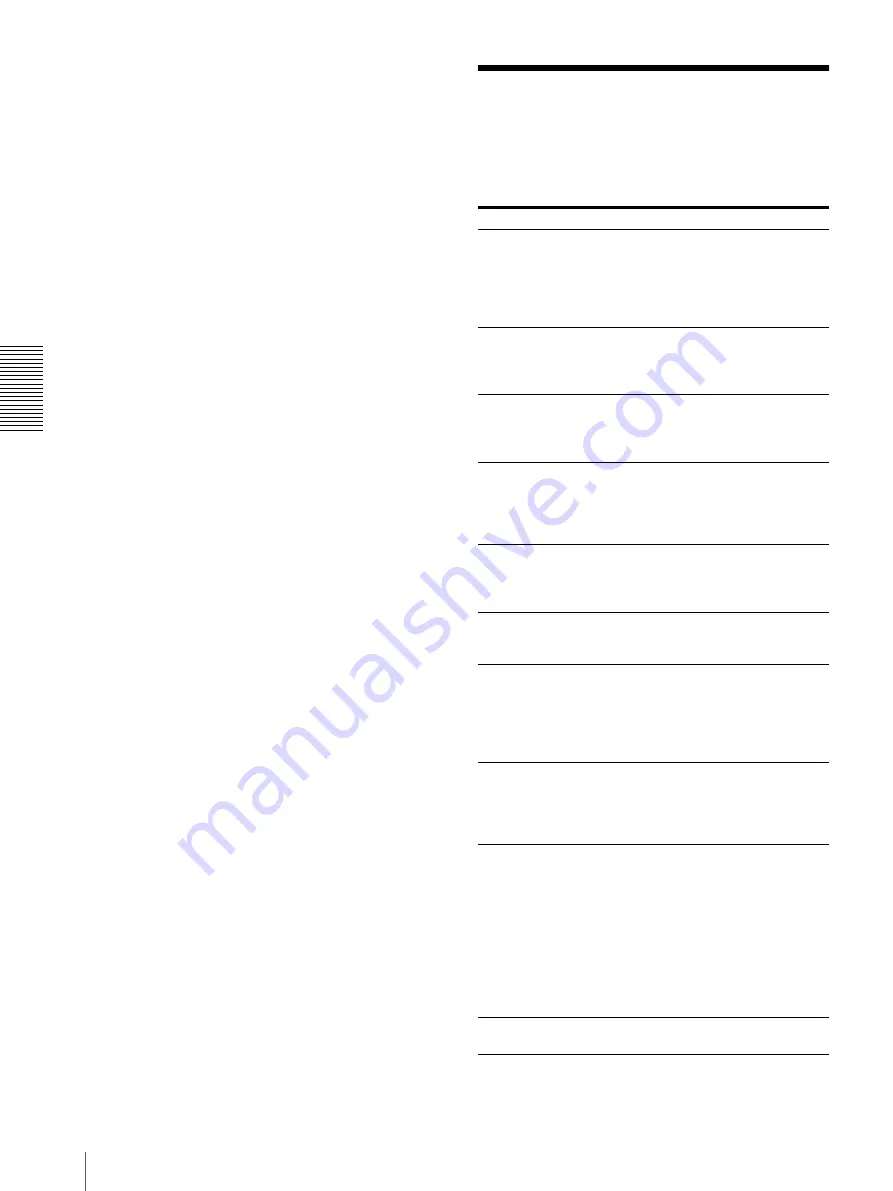
Mi
s
c
el
lane
ous
Error Messages
20
Accessories supplied separately
Blue Thermal Film Printing Pack
UPT-735BL
Thermal Paper Printing Pack UPP-725
Medical Specifications
Protection against electric shock:
Class I
Protection against harmful ingress of
water: Ordinary
Degree of safety in the presence of
flammable anesthetics or oxygen:
Not suitable for use in the presence
of flammable anesthetics or oxygen
Mode of operation:
Continuous
Design and specifications are subject to change without
notice.
Error Messages
If a problem occurs, the ALARM indicator lights and an
error message stating the problem appears on the printer
window display. Note the message and perform
whatever action is necessary to solve the problem.
Error messages
Possible causes and remedies
IMAGE TOO LARGE The size of the printout is set beyond
the printing limits.
t
Adjust the printing size from the
computer. For detailed information,
refer to the manual for the printer
driver on the CD-ROM (supplied).
HEAD IN COOLING
The thermal head has overheated.
t
Leave the printer until the head
cools down and this message
disappears.
HEAD IN HEATING
The thermal head is warming up.
t
Leave the printer until the head has
warmed up and this message
disappears.
CLEAN FAN FILTER The filter has become dirty.
t
Remove the fan cover on the side
panel of the printer and then
remove the filter. Clean the filter
(page 19).
NO IMAGE DATA
No image data is stored in the printer
memory.
t
Transfer the image data from your
computer (page 12).
NO PAPER
The print paper has run out.
t
Load the paper into the paper tray
(page 11).
PLEASE WAIT
When you press the STOP button or
turn off the power while printing, this
message appears. The paper remains in
the printer.
t
Wait for the printer to eject the
paper.
CHECK PAPER AND
PRESS [
g
]
The paper may be jammed.
t
Remove jammed paper from the
printer, if there is any. Ensure that
no paper has jammed, then press
the
g
button (page 21).
REMOVE PAPER
AND PRESS [
g
]
•
The print paper has jammed.
t
Remove jammed paper from the
printer and press the
g
button
•
When a UPT-735BL Blue Thermal
Film printing pack is used, the
image transferred may be printed
on the wrong side of the paper.
t
Load the blue thermal films in
the paper tray correctly
(page 11).
NO TRAY
The paper tray is not installed.
t
Install the paper tray (page 12).



















