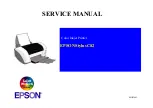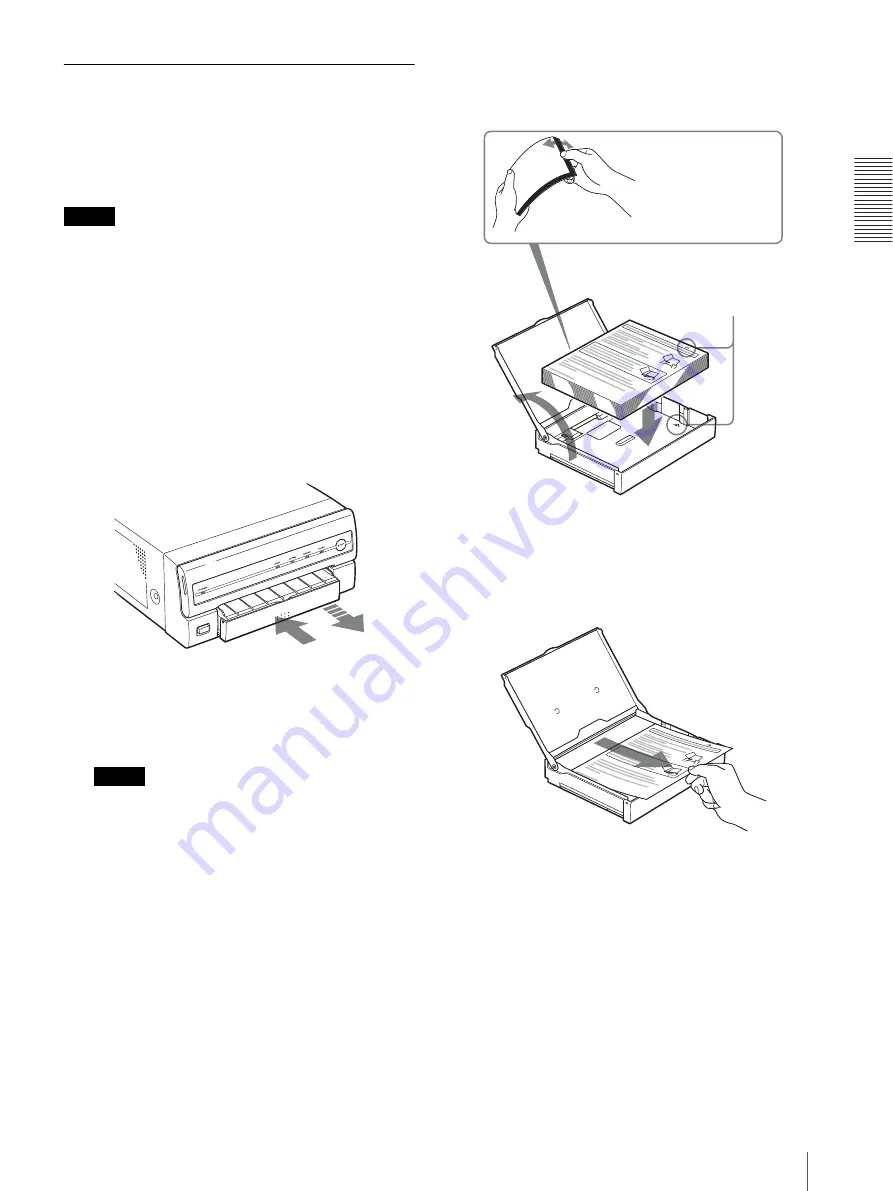
Op
er
at
ion
Before Printing
15
Inserting the Paper Tray
To load paper in the paper tray and insert the paper tray
into the printer, follow the procedure below. Be careful
not to touch the printing surface of the paper.
When you use the printer for the first time, start the
operation to insert the paper tray from step 2.
Notes
• Use only the paper recommended. Failing to do so is
likely to result in malfunctions such as paper jams.
(See “Ink Ribbon and Paper” on page 19.)
• When a blank sheet of paper is ejected and the
RIBBON indicator lights, the ink ribbon has been
exhausted. Replace the paper together with the ink
ribbon. Do not use the ejected blank paper.
• Be careful when removing and inserting the paper
tray. If you are not careful, you may drop the printer.
1
Push the paper tray to remove it.
2
Place the paper in the paper tray so that the printing
surface faces up with the protection sheet on top.
Notes
• Do not add only the paper. When the paper supply
has been exhausted, replace both the ink ribbon
and paper at the same time. If you add paper
while printing, this may cause the paper jam.
• When handling the paper, do not touch the
printing surface. Dust or finger prints are likely to
cause unsatisfactory printing or malfunction of
the head. Grasp the paper by the printing surface
protection sheet.
• Load the paper so that it lays flat in the paper tray.
If the paper is curled, it will overflow from the
paper tray and paper may not be fed properly. Be
sure to riffle the paper along with the protection
sheets before placing the paper in the paper tray.
3
Remove the protection sheet placed on the top of
the paper.
Riffle the paper with
the protection sheet.
Place paper with
the arrow pointing
in the same
direction as in the
tray.