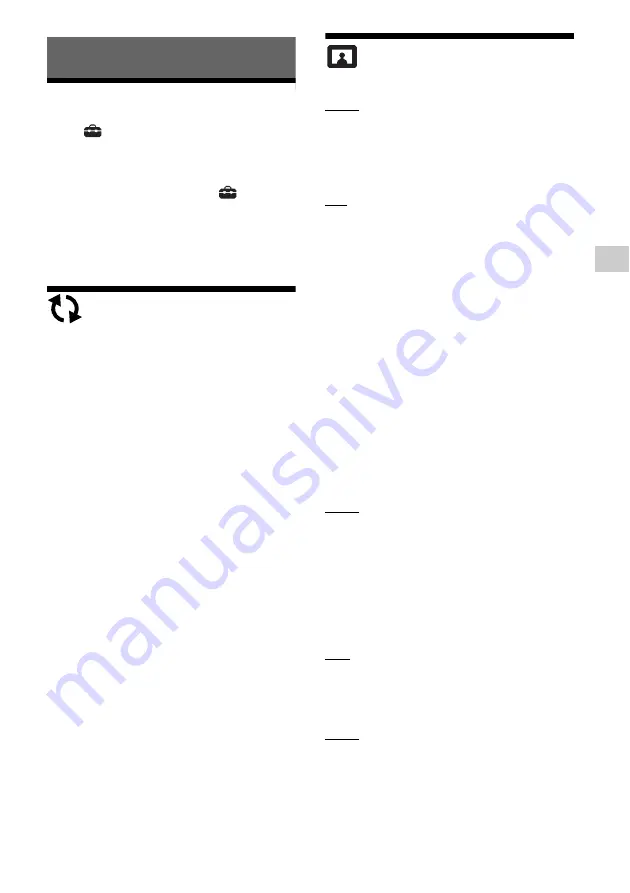
17
S
e
tt
ings a
n
d
Adjust
ment
s
Settings and Adjustments
Using the Settings Displays
Select
[Setup] on the home screen when
you need to change the settings of the
player.
The default settings are underlined.
1
On the home screen, select
[Setup]
using
/
, and press ENTER.
2
Select the setup category icon using
/
,
and press ENTER.
[Software Update]
[Update via Internet]
Updates the player’s software using available
network. Make sure that the network is
connected to the Internet. See “Step 2:
Network Connection (Only for Software
Updates and BD-Live™ Service) (Wired Only)”
(page 12).
If an update notification screen appears when
you turn the power on while this player is
connected to the Internet, follow the on-screen
instructions to update it.
[Update via USB Memory]
Updates the player’s software using USB
memory. Create a folder named “UPDATE”
and all the update files must be stored in this
folder. The player can recognise up to
500 files/folders in a single layer including
the update files/folders.
• We recommend performing the software
update every 2 months or so.
• If your network condition is poor, visit
www.sony.eu/support to download the latest
software version and update via USB memory.
You can also get information about update
functions from the website.
[Screen Settings]
[HDR Output]
[Auto]: Outputs HDR signal depending on
contents and HDMI-SINK capability.
Conversion function is applied when content
is HDR and HDMI-SINK does not support HDR.
[Off]: Always output SDR.
[Display Type]
[TV]: Select this when the player is connected
to TV.
[Projector]: Select this when the player is
connected to Projector.
[HDR Conversion] will be adjusted according to
the display type you select. Even though same
setting value of [HDR Conversion] is selected,
dynamic range of picture is different.
[Output Video Resolution]
Normally select [Auto]. When the resolution is
lower than the SD resolution, it is scaled up to
the SD resolution.
[24p Output]
Outputs 24p video signals only when you
connect a 24p-compatible TV via an HDMI
connection and the [Output Video
Resolution] is set to [Auto], [1080p] or [4K].
[Ultra HD Blu-ray/BD-ROM]
[Auto]: Outputs 24 Hz video signals only
when you connect a 24p-compatible TV using
the HDMI OUT jack.
[On]: Turns on the function.
[Off]: Select this when your TV is not
compatible with 24p video signals.
[DVD-ROM]
[Auto]: Outputs 24 Hz video signals only
when you connect a 24p-compatible TV using
the HDMI OUT jack.
[Off]: Select this when your TV is not
compatible with 24p video signals.
[Data content]
This function is available for playback
contents stored in USB memory or data disc.
[Auto]: Outputs 24 Hz video signals only
when you connect a 24p-compatible TV using
the HDMI OUT jack.
[Off]: Select this when your TV is not
compatible with 24p video signals.






























