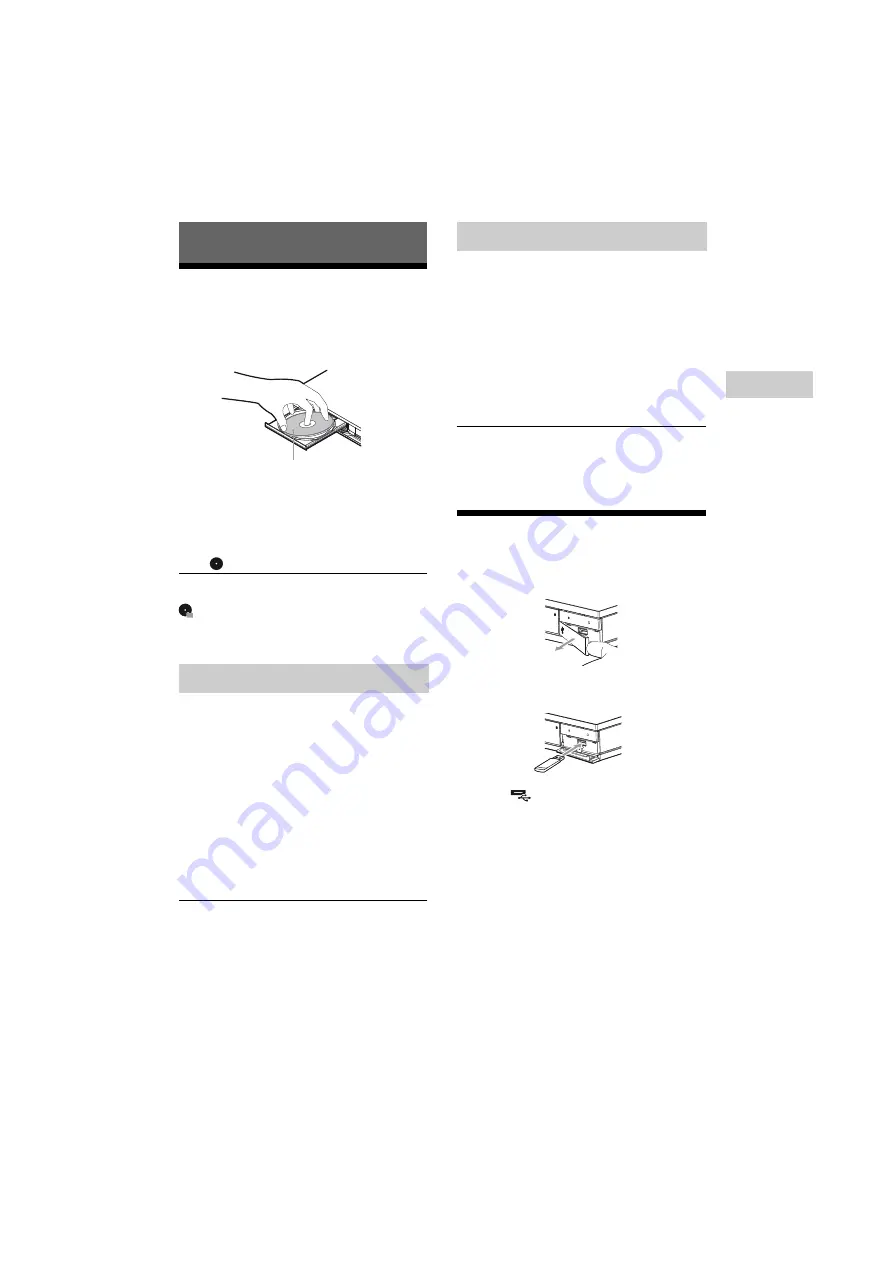
15
UBP-X800 / UBP-UX80
4-687-309-
11
(1)
master page=right
D:\JOB\SONY
DVD\2016\SD160017\4687309111_US\040PLY.fm
Pla
y
bac
k
Playback
Playing a Disc
For “Playable discs”, see page 30.
1
Press
Z
OPEN/CLOSE, and place a disc on
the disc tray.
2
Press
Z
OPEN/CLOSE to close the disc
tray.
Playback starts.
If playback does not start automatically,
select [Video], [Music], or [Photo] category
in
(Disc), and press ENTER.
z
(Mixed disc) contains data contents. Press
OPTIONS on the remote and select [Data
Contents] to display any available contents.
1
Prepare for 4K Ultra HD Blu-ray playback.
• Connect the player to your 4K TV using
a Premium High Speed HDMI Cable.
• To view 4K Ultra HD 60p content, make
sure that the proper setting is selected
in HDMI settings on your TV.
• If you use BRAVIA TV that supports
4K60p, set the TV’s “HDMI signal
format” setting to “Enhanced format”.
2
Insert a 4K Ultra HD Blu-ray disc.
The operation method differs depending
on the disc. Refer to the instruction
manual supplied with the disc.
b
When playing a 4K Ultra HD Blu-ray disc with no
disc key, it may require network connection
depending on the network environment and
official key server (Studio).
1
Prepare for Blu-ray 3D disc playback.
• Connect the player to your 3D-
compatible devices using a High Speed
HDMI Cable.
• Set [3D Output Setting] and [TV Screen
Size Setting for 3D] in [Screen Settings]
(page 20).
2
Insert a Blu-ray 3D disc.
The operation method differs depending
on the disc. Refer to the instruction
manual supplied with the disc.
z
Refer also to the instruction manuals supplied
with your TV and the connected device.
Playing from a USB Device
For “Playable types of files”, see page 31.
1
Lift the USB jack cover.
2
Connect the USB device to the USB jack on
the player.
3
Select [USB
device]
using
<
/
M
/
m
/
,
, and press ENTER.
4
Select [Video], [Music], or [Photo] category
using
M
/
m
, and press ENTER.
Enjoying 4K Ultra HD Blu-ray
Playing side facing down
Enjoying Blu-ray 3D






























