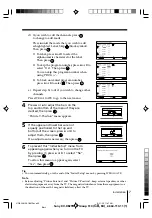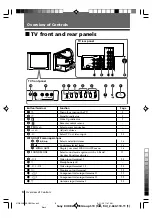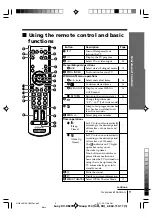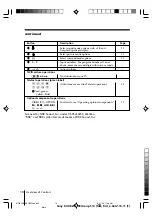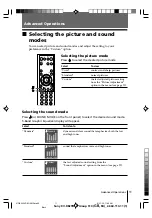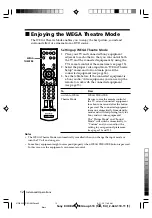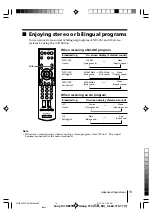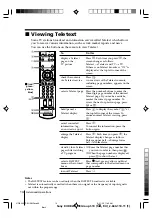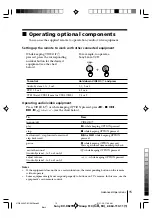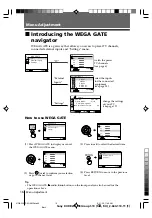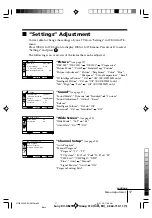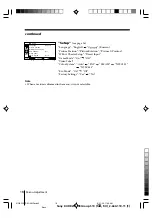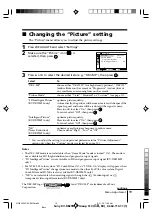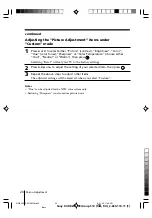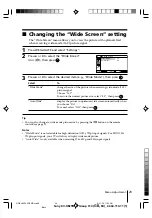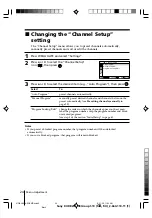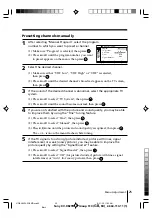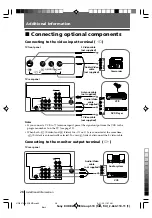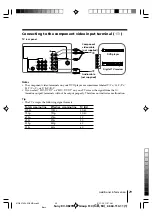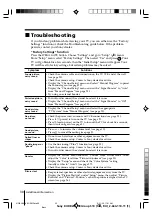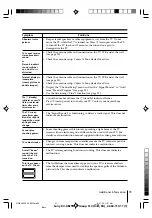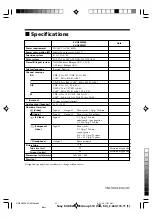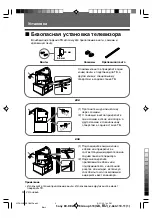21
Menu Adjustment
Sony KV-DB29M98 Group S10 (
GB,
RU)_2-664-110-11 (1)
x
Changing the “Sound” setting
The “Sound” menu allows you to adjust the sound settings.
1
Press WEGA GATE and select “Settings”.
2
Press
V
or
v
to select the “Sound”
icon ( ), then press
.
3
Press
V
or
v
to select the desired item (e.g., “Sound Mode”), then press
.
Select
To
“Sound Mode”
choose either “Dynamic”, “Standard” or “Custom”*
(see page 11).
“Balance”
Press
v
or
B
to emphasize the left speaker.
Press
V
or
b
to emphasize the right speaker.
“Intelligent Volume”
adjust the volume of all program numbers and video inputs
automatically.
Press
V
or
v
to select “On”, then press
.
To cancel, select “Off”, then press
.
“Surround”
choose either “On” (surround), “Simulated” (stereo-like
monaural sound) or “Off”.
* You can adjust the setting to your personal preference in the “Sound Adjustment”
option only when the “Custom” mode is selected (see page 22).
Sound
Balance
Sound Adjustment
Sound Mode:
Dynamic
Off
Off
Intelligent Volume:
Surround:
Select
Confirm
End
continue
01GB06ADJ-SOEMRus.p65
9/21/05, 11:50 AM
21
Black