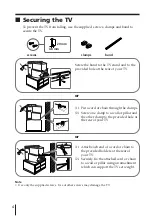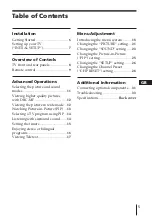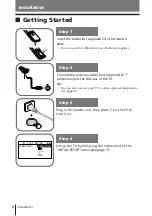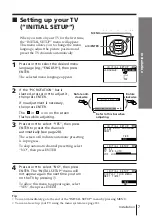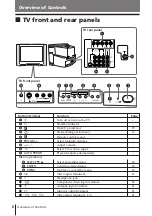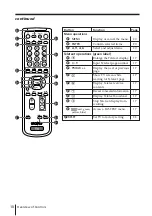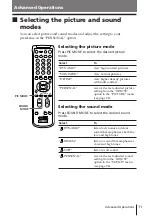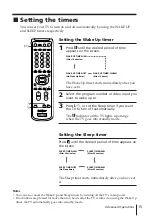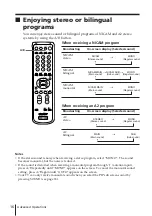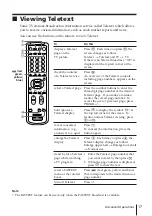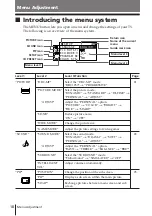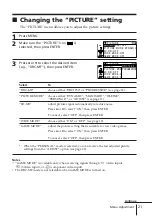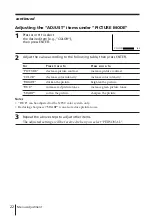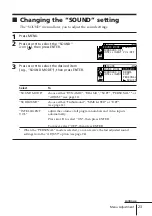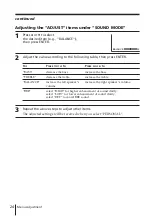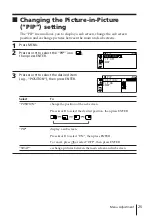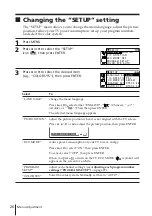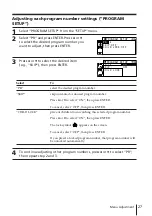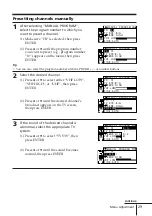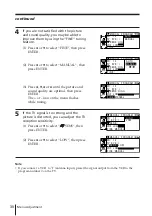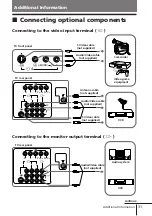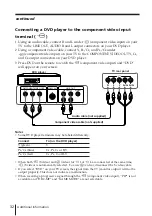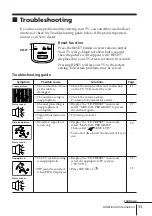18
Menu Adjustment
Level 1
“PICTURE”
“SOUND”
“PIP”
Level 2
“DRC-MF”
“PICTURE MODE”
“ADJUST”
“3D-NR”
“WIDE MODE”
“GAME MODE”
“SOUND MODE”
“ADJUST”
“SURROUND”
“INTELLIGENT
VOL”
“POSITION”
“PIP”
“SWAP”
Level 3/Function
Select the “DRC-MF” mode:
“DRC1250”
t
“PROGRESSIVE”
Select the picture mode:
“DYNAMIC”
t
“STANDARD”
t
“HI-FINE”
t
“PERSONAL”
t
“ADJUST”
Adjust the “PERSONAL” option:
“PICTURE”
t
“COLOR”
t
“BRIGHT”
t
“HUE”
t
“SHARP”
Reduce picture noise:
“ON”
t
“OFF”
Change the picture size.
Adjust the picture settings for video games.
Select the sound mode:
“DYNAMIC”
t
“DRAMA”
t
“SOFT”
t
“PERSONAL”
t
“ADJUST”
Adjust the “PERSONAL” option:
“BASS”
t
“TREBLE”
t
“BALANCE”
t
“BBE”*
Select the “SURROUND” mode:
“TruSurround”
t
“SIMULATED”
t
“OFF”
Adjust volume automatically.
Change the position of the sub screen.
Display a sub screen within the main picture.
Exchange pictures between main screen and sub
screen.
Menu Adjustment
Return icon
CH PRESET icon
SETUP icon
SOUND icon
Name of the current
menu
PICTURE icon
x
Introducing the menu system
The MENU button lets you open a menu and change the settings of your TV.
The following is an overview of the menu system.
Menu level 3
Menu level 2
Guide mark icon
Menu level 1
PIP icon
L ANGUAGE :
CO L OR S Y S :
S E T UP
PROGRAM S E
P I C ROT A T I
ENG L I SH
O M
EC
ODE : O
Page
21
23
25